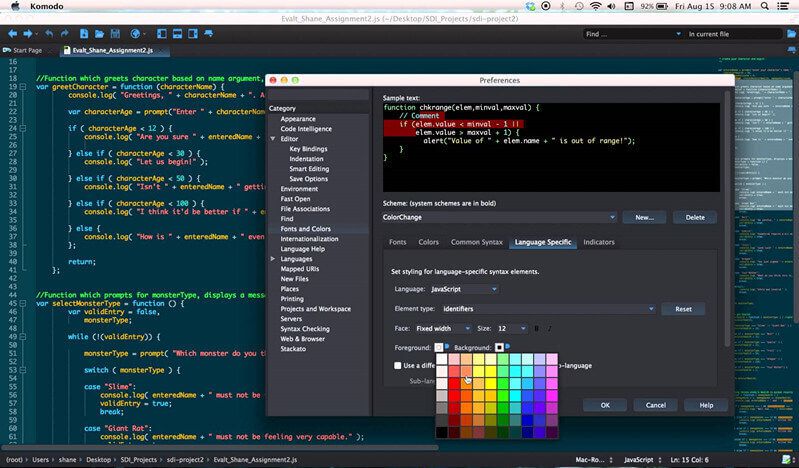Code Text Editors for Mac Your Ultimate Guide
Code text editors for Mac offer a powerful and versatile toolkit for developers. From simple coding tasks to complex projects, these editors provide the tools to streamline your workflow and boost your productivity. This guide explores the best options, covering features, performance, and integration, helping you choose the perfect editor for your needs.
This comprehensive overview of code text editors for Mac will guide you through the various choices available. We’ll examine their strengths and weaknesses, comparing popular options in detail. We’ll cover everything from syntax highlighting to performance benchmarks and delve into the nuances of each editor.
Introduction to Code Text Editors for macOS
Code text editors are essential tools for developers working on macOS. They provide a platform for writing, editing, and managing code, offering various functionalities to enhance the development process. From simple syntax highlighting to complex debugging tools, these editors cater to diverse needs and skill levels. This overview explores the landscape of code text editors available for macOS, focusing on their general purpose, key features, and distinguishing characteristics.
Available Code Editors for macOS
A wide array of code text editors are available for macOS users. These editors span a spectrum of features and functionalities, catering to different coding styles and preferences. Some popular choices include Atom, Sublime Text, VS Code, and numerous others tailored to specific programming languages or development paradigms.
General Purpose and Functionality
Code text editors on macOS serve as the primary interface for developers to interact with code. They allow users to write, edit, and save source code files. Beyond basic text editing, these editors often incorporate advanced features such as syntax highlighting, code completion, debugging tools, and integrated terminal access. These integrated tools streamline the development workflow by consolidating essential functions within a single application.
Key Features Differentiating Editors
Various factors distinguish different code text editors. These include the level of support for specific programming languages, the extent of integrated development environment (IDE) features, and the user interface design. Some editors prioritize speed and efficiency, while others emphasize a comprehensive set of tools for complex projects. The choice of editor often hinges on the individual developer’s needs and project requirements.
A good editor should not only be functional but also provide a comfortable and productive coding environment.
Comparison of Popular Code Editors
This table compares three popular code editors for macOS, highlighting their key features and pricing models.
| Name | Key Features | Price |
|---|---|---|
| Visual Studio Code (VS Code) | Extensive support for various programming languages, robust debugging tools, integrated terminal, Git integration, extensions marketplace. | Free (Open Source) |
| Sublime Text | Excellent performance, powerful plugins, highly customizable interface, strong support for various languages. | Paid (subscription or one-time purchase) |
| Atom | Flexible, modular architecture based on JavaScript and Node.js. Highly customizable through packages. Excellent support for JavaScript development. | Free (Open Source) |
Popular Code Text Editors for macOS
Choosing the right code editor is crucial for a smooth and productive coding experience on macOS. Different editors cater to various needs and preferences, from simple syntax highlighting to advanced features like debugging and Git integration. This exploration delves into five popular choices, examining their strengths, weaknesses, and suitability for different coding tasks.
Popular Code Editors Overview
This section introduces five prominent code editors for macOS, highlighting their key characteristics and general appeal to developers. Each editor offers a unique blend of features, performance, and user experience, making the selection process more nuanced.
Atom
Atom, an open-source editor, is known for its highly customizable nature. Its modular architecture allows users to extend its functionality through packages, addressing specific needs and preferences. This extensibility is a significant strength, but can also lead to a slightly more complex initial setup. Atom’s user interface is clean and intuitive, with a flexible layout that adapts to individual workflows.
Its performance is generally good, though complex projects might experience slight slowdowns. Atom’s strength lies in its flexibility and vast community support, making it suitable for various development tasks, especially for web development and general-purpose coding.
VS Code
Visual Studio Code (VS Code) is a powerful, lightweight, and versatile editor from Microsoft. Its popularity stems from its robust feature set, including excellent debugging tools, built-in Git integration, and support for numerous programming languages. The user interface is clean and well-organized, making navigation straightforward. VS Code’s performance is generally excellent, handling complex projects with ease. Its extensibility through extensions is also a significant advantage.
VS Code’s comprehensive features and excellent performance make it a top choice for web development, mobile app development (including iOS), and general-purpose coding.
Sublime Text
Sublime Text is renowned for its speed and responsiveness. Its sleek interface prioritizes efficiency, with intuitive keyboard shortcuts that streamline workflows. Sublime Text’s performance is exceptional, even with large codebases. However, its lack of built-in Git integration and limited extensibility compared to Atom or VS Code can be drawbacks for some developers. Sublime Text is particularly well-suited for tasks requiring rapid editing and navigation, such as web development and text-heavy coding tasks.
Brackets
Brackets, a lightweight and open-source code editor, is a popular choice for web developers. Its intuitive user interface prioritizes web-specific features, such as live preview and easy access to CSS and HTML editors. Brackets’ performance is generally excellent, particularly for front-end development. However, its limited extensibility and less comprehensive support for other programming languages are notable limitations.
Brackets excels in tasks focused on front-end web development, where its built-in tools are particularly valuable.
TextMate
TextMate is a powerful and popular macOS-native editor, known for its speed and customizability. Its user interface is highly intuitive, with a rich set of keyboard shortcuts and customizable snippets. TextMate’s performance is excellent, particularly for tasks requiring rapid navigation and editing. However, its limited extensibility and less extensive community support compared to VS Code might be a drawback for some users.
TextMate is suitable for diverse tasks, from web development to scripting and general-purpose coding, where its speed and customization are key factors.
Comparison Table
| Editor | Pros | Cons |
|---|---|---|
| Atom | Highly customizable, extensive package ecosystem, good performance for most tasks | Can be complex to set up initially, performance might be slightly slower on large projects |
| VS Code | Powerful features, excellent debugging tools, robust Git integration, vast extensions library, excellent performance | Can be resource-intensive for very basic tasks |
| Sublime Text | Exceptional speed and responsiveness, intuitive keyboard shortcuts, great for rapid editing | Limited extensibility, no built-in Git integration |
| Brackets | Lightweight, intuitive UI for web development, live preview, good performance for front-end tasks | Limited extensibility, less support for other languages |
| TextMate | Excellent speed and customizability, powerful keyboard shortcuts, great for rapid navigation | Limited extensibility, smaller community support |
Features and Capabilities
Code editors for macOS offer a rich set of features designed to streamline the development process. These features go beyond basic text editing, providing powerful tools for writing, debugging, and managing code efficiently. From syntax highlighting to advanced version control integration, modern code editors enhance the developer experience significantly.The core features of a modern macOS code editor, like syntax highlighting and autocompletion, directly impact the developer’s productivity and code quality.
Debugging tools help identify and fix errors swiftly, and version control integration maintains a history of changes, crucial for collaboration and rollback. The sophistication of these tools varies between different editors, impacting their suitability for specific programming tasks.
Syntax Highlighting
Syntax highlighting is a fundamental feature that visually distinguishes different parts of the code based on their function (s, variables, strings, comments). This visual separation enhances readability and helps developers quickly grasp the structure and logic of the code. For instance, s like “if,” “else,” and “for” might be displayed in a distinct color, while strings are highlighted differently, making the code easier to scan and understand.
Finding the perfect code text editor for Mac can be a real challenge, but luckily there are some excellent options out there. While the recent news about 4 top NYC officials quitting amid Mayor Adams’ corruption turmoil ( 4 top nyc officials quit amid mayor adams corruption turmoil ) is certainly grabbing headlines, it’s good to remember that finding the right tools for coding is crucial for productivity.
Ultimately, choosing the right code editor is vital for any developer, especially on macOS.
This simple feature greatly reduces the time spent deciphering complex code segments.
Autocompletion
Autocompletion suggests code elements (variables, functions, classes) as you type, reducing typing errors and speeding up the coding process. This feature is particularly valuable in languages with extensive libraries and frameworks. For example, if you start typing “print” in Python, the editor might suggest “print(variable)” or other suitable functions, thereby enhancing the coding experience.
Debugging Tools
Debugging tools provide functionalities for identifying and resolving errors within the code. These tools can include breakpoints, step-through execution, and variable inspection. For instance, a breakpoint allows the execution of the program to pause at a specific line, enabling developers to examine the values of variables at that point and identify potential issues. This capability significantly accelerates the debugging process.
Version Control Integration
Version control integration, often using Git, allows developers to track changes to their code over time. This feature is essential for collaborative projects and for reverting to previous versions if needed. Features such as commit messages, branching, and merging simplify the management of code changes.
Table of Feature Importance for Different Languages
| Feature | Importance (Python) | Importance (JavaScript) | Importance (Swift) |
|---|---|---|---|
| Syntax Highlighting | High – Crucial for readability and understanding complex code blocks | High – Essential for distinguishing s, operators, and literals | High – Helps in identifying different elements and improving code readability |
| Autocompletion | High – Crucial for navigating extensive libraries and frameworks | High – Essential for rapid development and reducing errors in large projects | High – Simplifies development within the Swift ecosystem |
| Debugging Tools | Medium – Useful for identifying and fixing logical errors | High – Essential for debugging browser-side applications and client-side logic | Medium – Important for identifying issues in iOS applications and Swift-specific errors |
| Version Control Integration | High – Critical for collaborative projects and code management | High – Crucial for collaborative projects and code management | High – Important for collaborative projects and code management |
User Interface and Navigation
The user interface (UI) of a code editor plays a crucial role in a developer’s workflow. A well-designed UI fosters efficiency, reduces cognitive load, and enhances the overall coding experience. A poor UI, on the other hand, can lead to frustration and decreased productivity. This section delves into the UI design of popular macOS code editors, analyzing their navigation systems, and how these elements impact the developer’s experience.The navigation and UI elements directly impact a developer’s workflow.
Intuitive menus, well-placed tools, and easily accessible features contribute to a smooth coding process. Conversely, a cluttered or poorly organized interface can be distracting and lead to errors.
Interface Design of Popular Code Editors
Different code editors employ various UI design approaches. Atom, for instance, features a flexible, customizable layout, allowing users to tailor their workspace to their preferences. VS Code, known for its versatility, offers a clean and organized interface with a focus on essential features. Sublime Text, while powerful, prioritizes a minimalist design with a concentration on speed and efficiency.
These choices reflect the unique philosophies and target users of each editor.
Usability and Intuitiveness of Navigation
The intuitiveness of navigation is a key factor in a code editor’s usability. VS Code’s integrated terminal, file explorer, and debugging tools, readily accessible within the main interface, are examples of features that improve the developer’s experience. Atom’s customizable panels allow users to place essential tools and views exactly where they need them, fostering a personalized and efficient workflow.
Choosing the right code text editor for macOS can be tricky, with so many options available. While I’m currently digging into some top contenders, I’ve also been engrossed in the latest 49ers mailbag, where fans are buzzing about the NFL draft, particularly the defensive line and kicker competition. 49ers mailbag fans focus on nfl draft defensive line kicker competition It’s fascinating to see the level of engagement around the draft, and it’s a great reminder that sometimes, outside of coding, there’s a whole world of exciting discussions out there! Back to my editor search—I’m trying to find the perfect balance of features and ease of use.
Sublime Text’s emphasis on speed and minimal distraction through a clean interface leads to a streamlined user experience.
Impact on Developer Workflow
The design of a code editor’s UI directly affects a developer’s workflow. A user-friendly UI reduces the time spent on navigating menus and finding tools, allowing developers to focus on coding. A cluttered interface, on the other hand, can be a significant distraction, leading to wasted time and increased errors. The efficient and intuitive layout of a code editor is crucial for maintaining a productive and focused coding session.
Comparison Table of Code Editors
| Code Editor | Ease of Use | Navigation | Overall Impression |
|---|---|---|---|
| Visual Studio Code | High – Intuitive interface, well-integrated features. | High – Integrated terminal, file explorer, and debugging tools. | Excellent – Great balance of features and ease of use. |
| Sublime Text | Medium – Minimalist design, powerful but requires learning curve. | Medium – Fast and efficient, but some features might be less intuitive. | Good – Excellent performance and customization. |
| Atom | High – Highly customizable, allowing users to tailor the workspace. | High – Flexible layout, well-placed tools, but can be overwhelming to some. | Excellent – Excellent for users who need complete control. |
Performance and Efficiency
Code editors on macOS, while generally offering a good user experience, differ significantly in their performance, especially when handling large or complex projects. Factors like the editor’s architecture, the size and complexity of the codebase, and the user’s hardware all play a crucial role in determining how quickly and smoothly the editor functions. Understanding these performance nuances is essential for selecting the right editor for a particular project and workflow.Different editors employ various strategies to manage large codebases.
Some leverage advanced indexing and caching techniques, while others prioritize lightweight operation. The speed at which an editor loads and responds to user actions, particularly in extensive projects, directly impacts productivity. Efficient handling of large files is paramount for seamless development.
Performance Comparison of Code Editors
Code editors vary considerably in their ability to handle large codebases efficiently. This difference arises from variations in their underlying architectures, including how they manage file structures, indexing, and memory usage. Factors such as the complexity of the code itself and the user’s hardware also play a significant role.
| Code Editor | Loading Time (Large Project) | Responsiveness (Interactive Tasks) | Memory Usage (Large Project) |
|---|---|---|---|
| Visual Studio Code | Typically fast, under 5 seconds for large projects with efficient indexing and caching. | Very responsive, even with complex code and many open files. | Moderately high, but often manageable with efficient memory management. |
| Sublime Text | Generally faster than Atom and often under 3 seconds for large projects, depending on project structure. | Highly responsive, with a focus on speed and responsiveness, making it suitable for quick edits and navigation. | Relatively low, leading to a more lightweight experience. |
| Atom | Might take slightly longer than VS Code, potentially over 5 seconds for extremely large projects with complex dependencies. | Can feel slightly less responsive during complex operations or in projects with a large number of packages. | Moderately high, though often manageable. |
The table above presents a simplified comparison of three popular code editors. The loading time and responsiveness figures are estimations based on average user experiences and typical project sizes. Real-world performance can vary depending on individual projects and hardware configurations. Memory usage is also a critical factor, especially when working with large codebases, and it is important to consider the memory footprint of the editor.
Factors Affecting Performance
Several factors influence the performance of a code editor on macOS. The size and complexity of the codebase directly affect the time required to load and index the project. For example, a project with numerous files, deep nesting, and intricate dependencies will generally take longer to load and navigate than a simpler, smaller project. Similarly, complex code with extensive function calls and intricate conditional statements can increase processing time for code analysis and validation.Complex codebases and projects with extensive dependencies often necessitate more processing power from the editor, leading to potential performance bottlenecks.
The user’s hardware, including the processor speed, RAM capacity, and hard drive speed, also plays a significant role. A machine with limited resources might experience slower loading times and reduced responsiveness compared to a machine with a higher processing capacity and ample RAM. Therefore, the combination of these factors ultimately determines the performance experience.
Integration with Other Tools
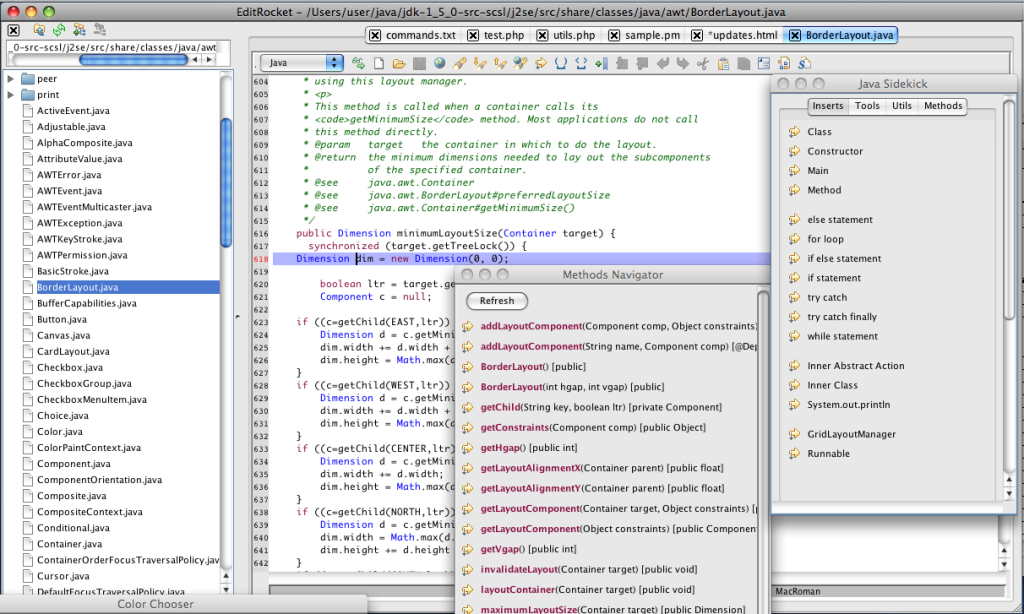
Code editors are more than just text editors; they’re powerful hubs for the entire development workflow. Their ability to seamlessly integrate with other tools, such as version control, build systems, and debuggers, is crucial for efficient and productive development. This integration streamlines tasks, reduces context switching, and ultimately boosts developer speed and accuracy.
Version Control System Integration
Code editors play a vital role in managing code changes using version control systems like Git. They typically provide intuitive Git integration, enabling users to stage, commit, push, and pull changes directly within the editor environment. This eliminates the need to switch between the editor and a separate Git command-line interface. The most useful features often include graphical commit dialogs, integrated branching support, and the ability to see the differences between revisions directly within the editor.
Integration with Development Tools
Modern code editors often integrate with a wide range of development tools, expanding their functionality beyond basic text editing. This integration can include build tools, debuggers, and linters. For instance, a code editor might directly execute build commands, display build logs, and even integrate with debuggers for real-time code analysis and troubleshooting. This unified environment significantly reduces the time spent switching between tools and improves the overall development experience.
Importance of Seamless Integration
Seamless integration between code editors and other development tools is paramount for several reasons. Firstly, it minimizes context switching, preventing developers from losing their place in the workflow. Secondly, it accelerates the development process by providing a unified platform for various tasks. Finally, it promotes consistency and reduces errors by maintaining a single, integrated environment. For example, a developer can quickly build, test, and debug their code without leaving the editor, significantly enhancing productivity.
Example Integrations
| Code Editor | Integrated Tools | Functionality | Description |
|---|---|---|---|
| Visual Studio Code | Git, Node.js, npm | Version control, build tools, package management | Visual Studio Code provides a robust Git interface for managing code history, branching, and merging. It also integrates with Node.js and npm for building and managing JavaScript projects, including displaying build logs and running tests directly within the editor. |
| Sublime Text | Git, Package Control | Version control, plugin management | Sublime Text’s integration with Git allows users to manage repositories directly from within the editor. Its Package Control system enables the installation of plugins for various tasks, extending the editor’s capabilities to include support for build tools and debuggers, even though it’s not built-in. |
| Atom | Git, various build tools, debuggers | Version control, build automation, debugging | Atom’s package manager allows users to extend the editor’s capabilities through numerous packages that provide integration with various build tools and debuggers, including support for Git, and allows for customizing the development environment to suit specific needs. |
Cost and Licensing Models: Code Text Editors For Mac
Choosing the right code editor often comes down to more than just features. The pricing model and licensing terms can significantly impact your workflow and budget, especially for long-term use. Understanding the different options available is crucial for making an informed decision.
Pricing Models for macOS Code Editors
Various pricing models exist for macOS code editors, ranging from entirely free to subscription-based or one-time purchase. This diversity reflects the varying complexity and features offered by different tools. Free options often come with limitations, while paid versions typically offer a broader range of capabilities and support.
Free and Paid Code Editors
Free code editors frequently have robust functionalities, but their features might be limited compared to their paid counterparts. Paid options usually offer enhanced functionalities, superior performance, and ongoing support. The key is to weigh the features against your specific needs and budget.
Licensing Terms and Conditions, Code text editors for mac
Licensing terms and conditions vary significantly across different code editors. It’s essential to review these terms carefully to ensure compliance with your use case. Some licenses may restrict commercial use or require specific terms for distribution or modification.
| Editor Name | Pricing Model | Key Features (Included in each plan) |
|---|---|---|
| Visual Studio Code | Free (Open Source) | Extensive support for various programming languages, debugging tools, extensions marketplace, Git integration, customizable interface, and a large community for support. |
| Sublime Text | One-time purchase (with occasional upgrades/updates) | High performance, powerful snippets, and a highly customizable interface with excellent syntax highlighting and code completion. |
| Atom | Free (Open Source) | Flexible and highly customizable through extensions. Features include support for various programming languages, Git integration, and a strong community. |
| Brackets | Free (Open Source) | Specifically designed for front-end web development. Features include syntax highlighting, code completion, and integration with other front-end tools. |
| TextMate | One-time purchase (with occasional upgrades/updates) | Powerful, customizable, and focused on speed. Features include support for many programming languages, syntax highlighting, and a powerful snippet system. |
Customization and Extensions
Code editors on macOS offer a high degree of customization, allowing users to tailor the environment to their specific needs and workflows. This adaptability is crucial for productivity, as different programmers have varying preferences for code formatting, highlighting, and other aspects of the editing experience. Beyond basic customization, extensions provide a powerful mechanism for enhancing the editor’s functionality.Beyond the core features, extensions are essential tools for augmenting the editor’s capabilities.
These add-ons are often developed by the community, expanding the editor’s functionality in ways not initially envisioned. This modular approach allows for a flexible and evolving ecosystem, constantly adapting to new programming paradigms and emerging technologies.
Finding the perfect code text editor for macOS is crucial, especially when you’re juggling complex projects. Recent news about a federal investigation into bribery in Oakland city appointments, like this one , highlights the importance of integrity in public service. Thankfully, great text editors like Visual Studio Code and Sublime Text make coding on a Mac a breeze.
Customization Options
Users can personalize the appearance of code editors by adjusting themes, fonts, and colors. This allows for a more visually appealing and comfortable editing experience, tailored to individual preferences. Keybindings can also be modified to streamline workflows and enhance efficiency. Customizable keybindings are particularly useful for those who prefer specific shortcuts or have existing habits from other editors.
Extensions
Extensions provide a significant boost to the capabilities of code editors. They introduce new features, improve existing ones, and often provide specialized functionality for specific programming languages or tasks. The availability of extensions directly impacts the overall productivity and efficiency of a user.
Popular Extensions
Many extensions exist, catering to a wide range of needs. Some popular extensions for code editors on macOS include those for linting (static analysis to catch potential errors), code formatting, and debugging. Furthermore, extensions can integrate with version control systems, providing seamless access to collaboration and code history.
Comparison Table
| Code Editor | Customization Options | Available Extensions | Example Extensions |
|---|---|---|---|
| VS Code | Themes, fonts, colors, keybindings, snippets, integrated terminal | Vast ecosystem of extensions for various programming languages, debugging, linting, testing, and more. | Prettier, ESLint, Debugger for Chrome, GitLens |
| Sublime Text | Themes, syntax highlighting, snippets, keybindings | A smaller but still substantial collection of extensions for enhancing functionality. | Package Control, Alignment, ColorPicker |
| Atom | Themes, fonts, colors, keybindings, packages | A large collection of packages, comparable to VS Code’s extensions. | Linter, Git integration, package managers |
Choosing the Right Editor
Finding the perfect code editor is a crucial step in any developer’s journey. It’s not just about aesthetics; the right tool significantly impacts productivity, efficiency, and overall coding experience. A well-suited editor can streamline workflows, enhance code readability, and accelerate development cycles. Choosing the wrong one, however, can lead to frustration and hinder progress.The selection process requires careful consideration of individual needs and preferences, as well as the specific types of coding tasks performed.
Different editors excel in different areas, catering to various project demands and personal coding styles. Understanding these nuances is key to selecting the ideal companion for your coding endeavors.
Factors to Consider When Choosing a Code Editor
Choosing the right code editor is more than just picking the prettiest interface. It’s about finding a tool that aligns with your workflow, project requirements, and personal preferences. The following factors deserve careful consideration:
- Project Requirements: Large-scale projects with complex dependencies might benefit from editors with robust version control integration, while smaller projects might prioritize a simpler interface. Consider the size and complexity of the projects you typically work on. If you often collaborate with others, a tool with strong version control features is essential.
- Personal Preferences: A key factor is your personal coding style and the types of tasks you frequently perform. Some developers prefer minimal interfaces for focused coding, while others need extensive customization options. The way you organize your code and the types of tasks you regularly handle influence the ideal editor choice.
- Coding Language Support: The editor should support the programming languages you commonly use. Different languages have varying syntax highlighting needs, and an editor lacking support for a crucial language will be less useful.
- Performance and Efficiency: The editor’s speed and responsiveness are critical, especially for large projects or intricate codebases. A sluggish editor can significantly impact workflow and productivity. Consider how the editor performs with large files and complex code structures.
- Features and Extensions: The editor’s built-in features and the availability of extensions greatly impact its functionality. Consider what features are most important to your work, whether it’s debugging tools, integrated terminals, or specific language support. Extensibility allows you to tailor the editor to your exact needs.
Different Types of Coding Tasks and Suitable Editors
The optimal code editor often depends on the type of coding tasks being performed. Different tasks have varying requirements, and an editor suited for one type of task might not be ideal for another.
| Coding Task | Suitable Editor | Reasoning |
|---|---|---|
| Web Development (HTML, CSS, JavaScript) | VS Code, Sublime Text | These editors offer excellent syntax highlighting, debugging tools, and extensions for front-end tasks. |
| Mobile App Development (Swift, Kotlin) | Xcode (for iOS), Android Studio | Integrated development environments (IDEs) like Xcode and Android Studio are specifically designed for mobile development, providing features crucial for the platform-specific tasks. |
| Data Science (Python, R) | VS Code, Jupyter Notebook | Jupyter Notebook excels in interactive data analysis, while VS Code offers more extensive coding features and extensions for data science tasks. |
| System Programming (C, C++) | VS Code, Sublime Text | These editors are suitable for complex systems programming, offering robust debugging and code analysis capabilities. |
Editor Evaluation Framework
A structured evaluation process is crucial for choosing the right editor. Consider a framework that assesses the editor against your individual needs and preferences:
- Prioritize essential features: Identify the must-have features based on your coding tasks and preferences.
- Test the editor with your code: Try the editor with code samples from your typical projects.
- Consider the learning curve: Choose an editor with a manageable learning curve to avoid unnecessary frustration.
- Read reviews and testimonials: See what other developers say about the editor’s strengths and weaknesses.
- Trial periods: If possible, utilize trial periods to test the editor’s suitability before committing to a purchase.
Final Conclusion
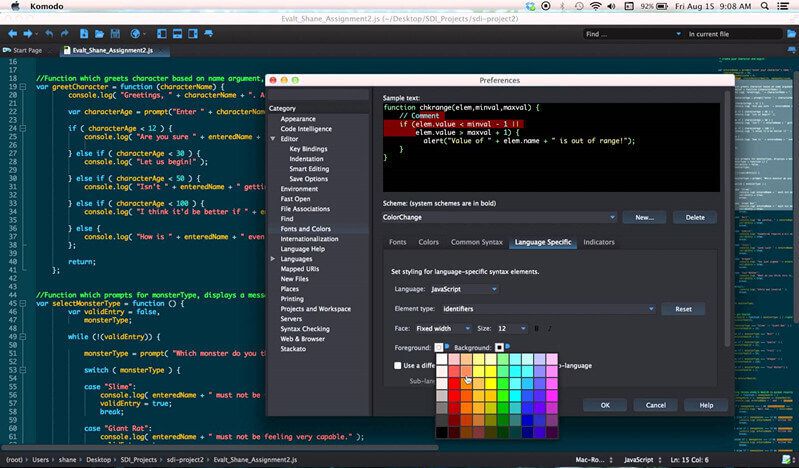
In conclusion, the world of code text editors for Mac is vast and varied. Choosing the right one depends heavily on your specific needs and preferences. Whether you’re a seasoned developer or just starting your coding journey, this guide has equipped you with the knowledge to make an informed decision. Consider the factors discussed, and select the editor that best aligns with your coding style and workflow.
Remember to explore the free trials and demos available to truly experience the capabilities of each editor before committing to a purchase.