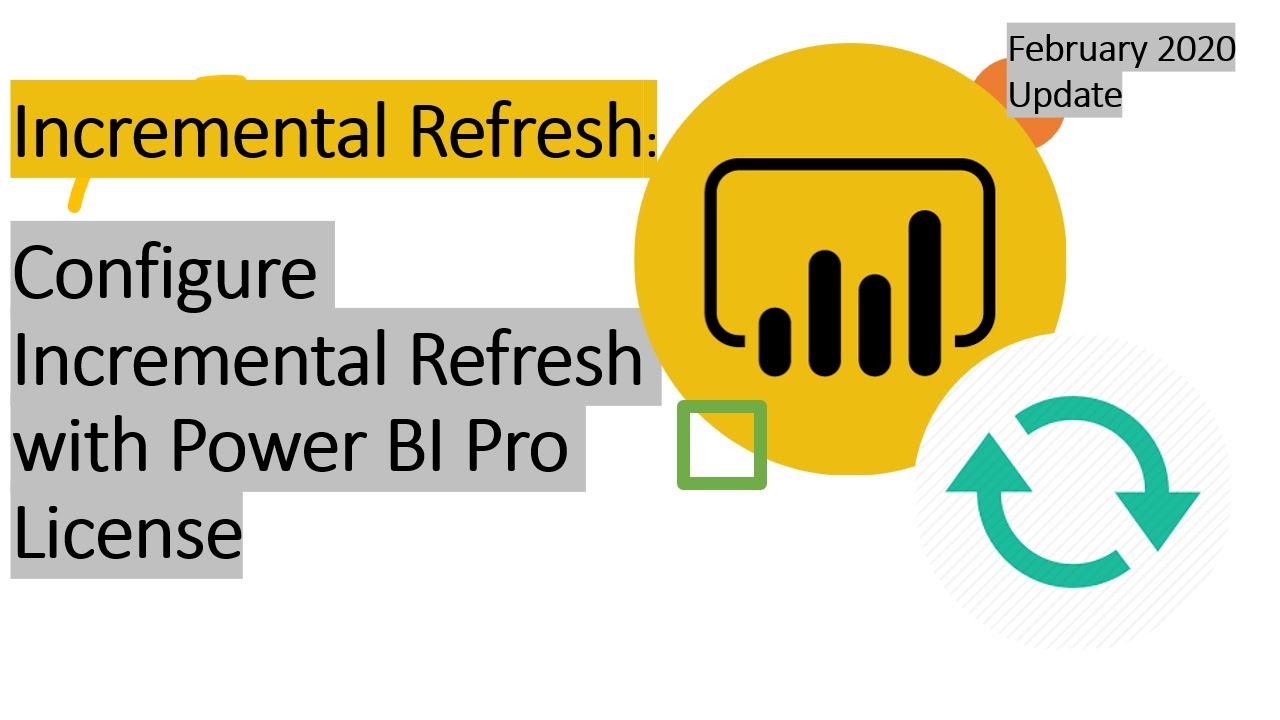Power BI Incremental Refresh Setup Guide
Setting up incremental refresh in Power BI is crucial for handling large datasets and achieving real-time insights. This comprehensive guide will walk you through the process, from initial configuration to advanced techniques, ensuring you leverage the benefits of incremental refresh in your Power BI dashboards. This guide covers the key aspects of set up incremental refresh in power bi, including the different refresh methods, data source considerations, and troubleshooting common issues.
Understanding the advantages of incremental refresh over a full refresh is essential. Incremental refresh significantly reduces processing time, making your dashboards responsive and updated quickly. It’s a must-have for handling large data volumes and real-time updates. This detailed guide will illustrate how to implement incremental refresh in Power BI for your specific needs.
Introduction to Incremental Refresh in Power BI
Incremental refresh in Power BI is a powerful technique that significantly improves the performance and efficiency of data refresh processes, particularly when dealing with large datasets and frequent updates. It allows for only the new or changed data to be loaded into the dataset, rather than reloading the entire dataset each time. This approach dramatically reduces refresh time and resource consumption, making it a crucial feature for maintaining responsiveness and scalability in data analysis workflows.By selectively loading only the updated portion of the data, incremental refresh minimizes the computational overhead associated with data ingestion.
This results in substantial performance gains, especially in scenarios with voluminous or rapidly changing data sources. This feature is instrumental in supporting real-time or near real-time data analysis.
Benefits of Incremental Refresh
Incremental refresh offers several advantages over full refresh, particularly in scenarios with frequent data updates. These benefits include substantial time savings, reduced processing demands, and enhanced responsiveness for business users.
- Reduced Refresh Time: Incremental refresh dramatically shortens the refresh process by only loading the new or modified data, eliminating the need to process the entire dataset. This can translate to significant time savings, especially for large datasets, allowing for quicker data updates and more responsive dashboards.
- Lower Resource Consumption: Incremental refresh minimizes the demand on system resources, such as CPU and memory, during the refresh process. This is particularly important for large organizations with multiple users relying on Power BI dashboards.
- Improved Responsiveness: Faster refresh times lead to more responsive dashboards and reports, allowing users to interact with the data in real-time or near real-time, which enhances their analytical capabilities.
- Enhanced Data Accuracy: Incremental refresh, when correctly configured, ensures that only the latest data is included, maintaining data accuracy and preventing outdated information from appearing in reports.
Scenarios Favoring Incremental Refresh
Incremental refresh is ideally suited for scenarios where frequent data updates are required and the volume of new or changed data is considerably smaller than the overall dataset. It is particularly effective in business intelligence settings with real-time or near real-time requirements.
- Real-time data analysis: In situations demanding real-time or near real-time analysis, incremental refresh ensures the dashboard reflects the latest data changes promptly.
- Large datasets with frequent updates: When dealing with large datasets that are updated frequently, incremental refresh significantly reduces the processing time and computational overhead associated with loading the entire dataset.
- Operational dashboards: Operational dashboards that require frequent updates for monitoring critical metrics, such as sales figures or inventory levels, benefit greatly from incremental refresh to provide timely insights.
Types of Incremental Refresh Methods
Power BI offers different incremental refresh methods, each tailored to specific data sources and update patterns. Choosing the appropriate method ensures efficient and accurate data synchronization.
- Full Incremental Refresh: This approach reloads the entire dataset from the source, but only the new or modified rows are loaded into the Power BI dataset. This method is suitable for data sources with a large number of changes.
- Partial Incremental Refresh: A more targeted approach, partial incremental refresh focuses on loading only specific sections or subsets of the data that have been updated, further optimizing the process.
- Delta-Based Incremental Refresh: This method leverages change tracking mechanisms to identify only the differences between the current and previous datasets. This approach minimizes the amount of data processed, making it highly efficient.
Comparison of Full and Incremental Refresh
The table below provides a comparative analysis of full refresh and incremental refresh in Power BI, highlighting key differences in data source, refresh process, performance, data consistency, and data volume.
| Feature | Full Refresh | Incremental Refresh |
|---|---|---|
| Data Source | Entire dataset is loaded from the source. | Only the new or changed data from the source is loaded. |
| Refresh Process | Complete dataset reload. | Selective loading of changes. |
| Performance | Slower for large datasets. | Faster for large datasets with frequent updates. |
| Data Consistency | High data consistency. | High data consistency when properly implemented. |
| Data Volume | Entire dataset is processed. | Only the changed data is processed. |
Configuring Incremental Refresh in Power BI
Incremental refresh in Power BI allows you to significantly reduce the time it takes to update datasets, especially when dealing with large volumes of data. This approach only updates the new or changed data instead of refreshing the entire dataset, which is crucial for maintaining performance and efficiency. This method is particularly useful for real-time dashboards and reporting that require frequent updates without the performance hit.Understanding how to configure incremental refresh is key to leveraging its benefits.
By strategically setting refresh criteria, you can tailor the update process to specific data sources and update frequency, resulting in optimal performance.
Steps to Configure Incremental Refresh
To configure incremental refresh in Power BI Desktop, first connect to your data source. Then, within the query editor, identify the columns that uniquely identify each row. These columns will be crucial for tracking changes in the data. Power BI uses these columns to determine what data has been added or modified since the last refresh.
Defining the Incremental Refresh Schedule
The refresh schedule determines how often Power BI updates the dataset. This schedule is defined in the Power BI service, not within Power BI Desktop. You can set up scheduled refreshes to run at specific times or intervals. For instance, a real-time stock ticker might require a refresh every minute, while a sales report could refresh daily. The frequency of the refresh should be aligned with the rate of data changes.
Specifying the Refresh Criteria
The refresh criteria define the conditions for incremental updates. In Power BI, these criteria are based on the identified unique identifier columns. For example, if you’re refreshing data from a SQL Server table, you might specify that only rows with a modification timestamp greater than the last refresh timestamp should be updated. This ensures that only new or modified data is incorporated into the dataset.
Setting up incremental refresh in Power BI is a game-changer for performance, especially when dealing with massive datasets. It significantly reduces the time needed to refresh reports, which is crucial for staying up-to-date. However, with recent concerns about the potential for public health turmoil to exacerbate the bird flu situation, as highlighted in this article ( experts worry that public health turmoil could make bird flu deadlier ), the importance of data reliability and speed is amplified.
This makes optimizing Power BI refresh processes, like implementing incremental refresh, even more vital to ensuring timely and accurate reporting.
Incremental Refresh Scenarios
Incremental refresh is beneficial in several scenarios. For large datasets with infrequent changes, incremental refresh can dramatically reduce the refresh time, enabling quicker dashboard updates. Consider a dataset containing historical sales data. If the data is only updated monthly, incremental refresh will significantly outperform a full refresh each time. Real-time data, like sensor readings or financial transactions, also benefits from incremental refresh.
The frequency of data changes mandates a refresh schedule that aligns with these updates.
Choosing the Right Incremental Refresh Type
The best incremental refresh type depends on the data source and the nature of data changes. For example, if you are pulling data from a relational database, you would typically use a refresh strategy based on modification timestamps. For a data source that does not support timestamps, a different strategy might be necessary, such as using a hash or checksum comparison.
Handling Uncovered Data Changes
There might be scenarios where data changes fall outside the refresh criteria. For instance, if the refresh criteria are based on modification timestamps and some data changes occur before the last refresh timestamp, those changes might not be included in the next update. To mitigate this, it’s vital to understand the refresh criteria and ensure it accurately captures the changes you want to incorporate.
Regular monitoring and adjustment of the refresh criteria are crucial to avoid missed updates.
Data Source Considerations for Incremental Refresh
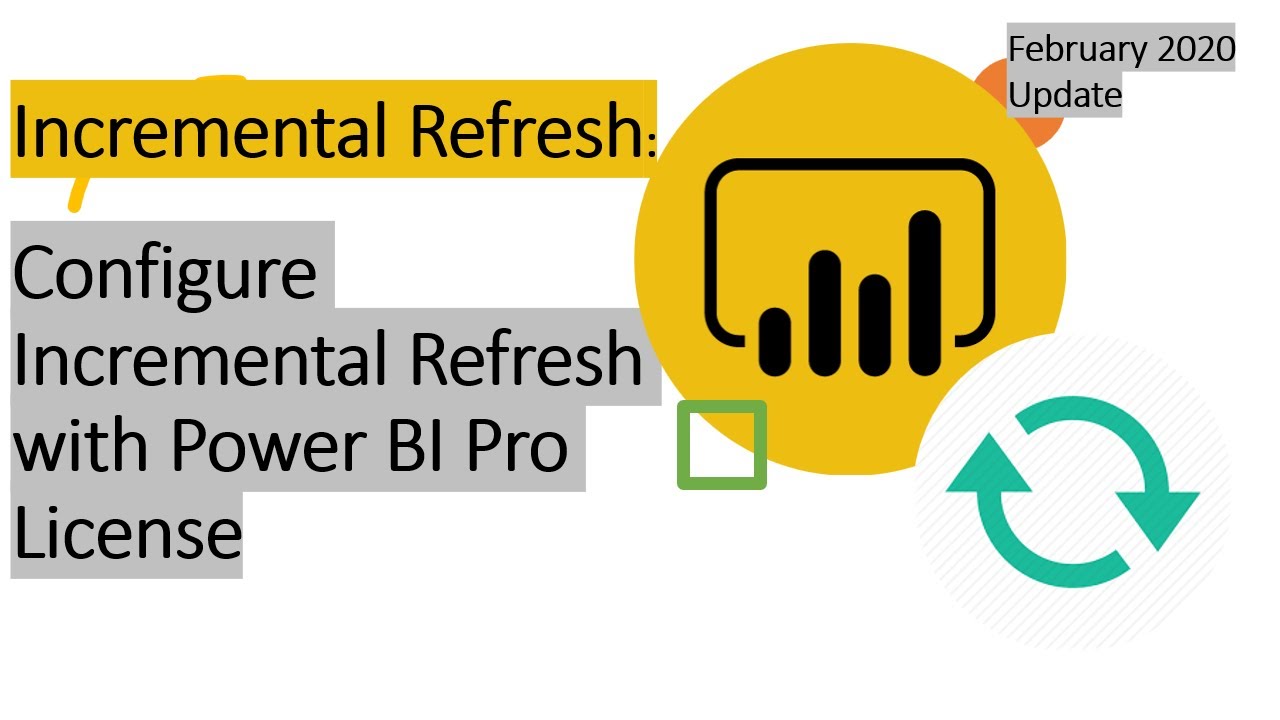
Incremental refresh in Power BI is a powerful technique for handling large and rapidly changing datasets. However, the effectiveness of this approach hinges significantly on the characteristics of the data source itself. Understanding how different data sources update their data is crucial for configuring an efficient and reliable incremental refresh strategy.Data sources vary widely in how they manage data updates.
Some offer real-time updates, while others use batch processes. This difference dictates the approach you need to take for incremental refresh. The choice of data source, its update methodology, and schema all influence the configuration of incremental refresh, so careful consideration is paramount.
Data Source Update Methods, Set up incremental refresh in power bi
Different data sources employ various strategies for updating their data. Understanding these methods is essential for implementing incremental refresh effectively. Real-time updates, for example, allow immediate changes to be reflected in your Power BI dataset, while batch updates require scheduled processing windows.
- Real-time updates: Real-time data sources, like some cloud databases and streaming platforms, reflect changes almost immediately. This allows for very current data in your Power BI reports, but often requires specific configurations within the data source and Power BI.
- Batch updates: Many data sources, such as SQL Server, update data in batches. This might involve nightly processes or scheduled updates. Incremental refresh with batch updates often relies on identifying new data since the last refresh.
Data Sources Supporting Incremental Refresh
Numerous data sources are compatible with Power BI’s incremental refresh capabilities. Choosing the right source depends on the characteristics of your data and the desired update frequency.
- SQL Server: SQL Server, a widely used relational database, supports incremental refresh through various mechanisms, including using change data capture (CDC). This allows Power BI to identify and load only the changes made since the last refresh, significantly reducing the refresh time and data volume.
- Azure SQL Database: Azure SQL Database, a cloud-based SQL database, shares many characteristics with SQL Server. Incremental refresh mechanisms, such as change data capture (CDC), can be leveraged to efficiently manage large datasets.
- Azure Data Lake Storage: Azure Data Lake Storage, a cloud-based storage solution, can be used for incremental refresh with appropriate data structures and processing pipelines. This is particularly relevant when dealing with massive datasets and complex transformations.
- Other Data Sources: Other data sources like Snowflake, MongoDB, and even flat files can also support incremental refresh. However, the specific implementation depends on the features provided by the data source and the required refresh strategy.
Schema Considerations
The schema of your data source significantly impacts how incremental refresh works. For instance, a well-structured schema with proper primary keys and timestamps can greatly aid in identifying and loading only the changed data.
Setting up incremental refresh in Power BI is crucial for performance, especially with large datasets. It’s all about optimizing data updates, and it’s surprisingly straightforward once you get the hang of it. Learning to leverage tools like ChatGPT with VS Code can be incredibly helpful when tackling complex data manipulation tasks in your Power BI projects. For example, chatgpt with vs code can assist in generating queries or even entire data transformations.
This makes the entire process of setting up incremental refresh much more manageable. Ultimately, knowing how to configure incremental refresh in Power BI ensures smooth data updates and improved user experience.
- Primary Keys: Primary keys are essential for identifying unique records. This is vital for change detection in incremental refresh.
- Timestamps: Timestamps or similar metadata fields provide a clear indication of when data was modified. This information helps filter data and ensures that only the relevant changes are loaded.
- Data Structure: The structure of the data in the data source impacts the ability to efficiently track changes. Well-structured data is often better suited for incremental refresh.
Refresh Strategies Comparison
Different data sources may require different strategies for incremental refresh.
| Data Source | Refresh Strategy | Advantages | Disadvantages |
|---|---|---|---|
| SQL Server (with CDC) | Identify changes since last refresh based on timestamps and tracking changes. | High efficiency, minimal data transfer. | Requires proper CDC setup and monitoring. |
| Azure SQL Database (with CDC) | Similar to SQL Server, leveraging cloud-based features. | Scalability, reliability, and automatic updates. | Potentially higher latency compared to local SQL Server. |
| Azure Data Lake Storage | Data transformations and change detection within the storage and processing pipelines. | Scalability for massive datasets. | Complex configurations required. |
Scenarios
Incremental refresh is particularly beneficial for large datasets or data sources with frequent updates. Examples include tracking sales figures for a rapidly growing business or monitoring sensor data from a vast network of devices. Understanding the specific needs of each scenario is key to choosing the right data source and refresh strategy.
Setting up incremental refresh in Power BI is crucial for performance, especially when dealing with large datasets. Think of it like optimizing your website for different types of website visitors, types of website visitors each requiring a unique experience. This tailored approach minimizes refresh time, ensuring your dashboards are always up-to-date without bogging down your system.
By strategically implementing incremental refresh, you’ll gain a significant performance boost.
Troubleshooting Incremental Refresh Issues: Set Up Incremental Refresh In Power Bi
Incremental refresh, while offering significant performance benefits, can sometimes encounter problems. Understanding these issues and their solutions is crucial for maintaining data accuracy and reliability in Power BI. Proper troubleshooting ensures that your dashboards and reports always reflect the most up-to-date information.Troubleshooting incremental refresh issues often involves analyzing refresh logs, identifying data source problems, and implementing appropriate debugging techniques.
Careful attention to detail in these areas can save significant time and effort.
Common Refresh Failures
Incremental refresh failures can stem from various causes, ranging from simple connectivity issues to complex data source transformations. Understanding the root cause is the first step in resolving these issues. Common problems include connectivity issues with the data source, errors in the refresh script, and issues with the data format.
- Connectivity Problems: Network interruptions or data source unavailability during the refresh process can lead to failures. Verify network connectivity to the data source and ensure the data source is accessible. Check firewall rules and any authentication requirements for the data source.
- Refresh Script Errors: Errors in the refresh script, like incorrect column mappings or invalid data types, can cause refresh failures. Carefully review the refresh script, identify and fix errors, ensuring all column mappings are accurate and data types are consistent.
- Data Source Issues: Problems with the data source itself, such as missing or corrupted data, can prevent the incremental refresh process from working correctly. Examine the data source for inconsistencies, missing rows, or any structural changes that might impact the incremental refresh process.
Incorrect Data Updates
Incorrect data updates during incremental refresh can lead to inaccurate reports and dashboards. This can occur due to issues with the refresh script or the data source itself. Carefully review the refresh script to ensure that data is updated correctly and that the refresh process is properly configured.
- Incorrect Data Types: Mismatched data types between the data source and the Power BI model can lead to incorrect data updates. Ensure the data types in the Power BI model are consistent with the data source.
- Data Transformation Errors: Errors during data transformations, such as incorrect calculations or filters, can result in inaccurate updates. Verify that all data transformations are correctly configured and produce the expected results.
- Duplicate Data: If duplicate data is introduced during the refresh process, it can lead to inaccurate updates. Implement measures to prevent duplicate data from entering the model.
Missing Data
Missing data after an incremental refresh is a common problem. This can occur if the refresh process fails to capture new data or if the data source has undergone changes.
- Refresh Schedule Conflicts: The refresh schedule might not be aligned with the data source’s update frequency. Ensure the refresh schedule is appropriate for the data source’s update patterns.
- Data Source Changes: Significant changes in the data source structure, such as adding or removing columns, can cause missing data. Ensure the Power BI model is updated to reflect any changes in the data source structure.
- Filter Issues: Incorrect filters in the refresh script can prevent the incremental refresh from capturing all necessary data. Verify the filters used in the refresh script are appropriate for capturing all relevant data.
Analyzing Refresh Logs
Power BI refresh logs contain valuable information for troubleshooting refresh issues. These logs detail the refresh process, including any errors encountered.
- Error Messages: Pay close attention to error messages in the refresh logs. These messages often provide clues about the root cause of the issue.
- Refresh Duration: Analyze the refresh duration to identify potential bottlenecks. Excessive refresh times can indicate underlying problems.
- Data Source Interactions: The refresh logs record interactions with the data source, including queries and updates. Review these interactions to identify any anomalies or errors.
Debugging Refresh Problems
Debugging incremental refresh problems requires a systematic approach. This involves checking data source connectivity, reviewing refresh scripts, and analyzing refresh logs.
- Testing Incremental Updates: Test the incremental refresh process with a small subset of data to identify potential issues early on. This will allow you to quickly identify problems without affecting the entire dataset.
- Isolating the Problem: Isolate the problematic step in the refresh process to pinpoint the exact source of the issue. This can be achieved by progressively removing or modifying steps in the refresh process.
- Using Debugging Tools: Utilize Power BI’s debugging tools to step through the refresh process and identify any errors or inconsistencies.
Potential Data Issues
Data issues can significantly impact incremental refresh. Inconsistent data formats, missing data, and incorrect data types can all cause refresh failures or incorrect updates.
- Inconsistent Data Formats: Data in different formats can lead to refresh errors. Ensure the data source adheres to a consistent format to avoid unexpected issues.
- Missing Data: Missing data in the data source can disrupt the incremental refresh process. Investigate the cause of missing data and implement solutions to address this issue.
- Incorrect Data Types: Incorrect data types can cause errors during data transformation and updates. Ensure the data types in the source and the model are aligned to avoid these issues.
| Error | Description | Solution |
|---|---|---|
| Refresh Failures | The refresh process fails to complete successfully. | Check network connectivity, data source availability, and refresh script for errors. |
| Incorrect Data Updates | Data is updated incorrectly during the refresh process. | Verify data types, transformations, and calculations in the refresh script. |
| Missing Data | New data is not included in the refresh. | Check refresh schedule, data source changes, and filters in the refresh script. |
Optimizing Incremental Refresh Performance
Incremental refresh in Power BI offers significant performance advantages, but achieving optimal speed requires careful attention to various factors. Proper configuration and understanding of the underlying mechanisms are crucial for maximizing refresh efficiency and minimizing delays. This section delves into best practices for optimizing incremental refresh performance, focusing on strategies for identifying and resolving bottlenecks.Effective incremental refresh optimization is vital for ensuring the timely availability of updated data in your Power BI reports.
By understanding and addressing potential performance issues, you can ensure your reports remain responsive and deliver accurate insights to your users.
Data Source Considerations
The performance of incremental refresh is heavily influenced by the characteristics of your data source. Efficient data source management plays a key role in ensuring smooth refresh processes.
- Database Structure: The structure of your database tables directly impacts refresh speed. Optimized table structures with appropriate indexes and efficient query plans significantly improve the performance of incremental refresh. Complex joins and large result sets can dramatically slow down the process. Strategies for optimizing database schemas should be considered, especially for frequently refreshed tables.
- Data Volume and Schema Changes: The volume of data being refreshed and the frequency of schema changes influence refresh performance. Larger data volumes require more time to process, and frequent schema changes can disrupt the incremental refresh mechanism, requiring re-evaluation of the refresh process. Careful monitoring of data growth and schema changes is critical.
- Data Types: The data types of the columns being refreshed can affect refresh performance. Using efficient data types, such as integers instead of strings where appropriate, can enhance the speed and efficiency of the refresh process. Data type mismatches or incorrect data formatting can lead to significant performance issues.
Identifying and Resolving Refresh Bottlenecks
Effective incremental refresh relies on identifying and resolving performance bottlenecks. Tools and techniques are available to pinpoint these issues.
- Refresh History Analysis: Analyzing refresh history logs can reveal patterns and trends in performance bottlenecks. By examining refresh duration, error messages, and data volumes, you can identify specific areas that require optimization.
- Query Performance Tuning: Reviewing and optimizing queries used in the incremental refresh process can significantly improve performance. Analyzing query plans and optimizing query parameters can help to reduce the time required for data retrieval.
- Data Source Connectivity Issues: Poor network connectivity or data source availability problems can impede refresh processes. Establishing reliable connections and troubleshooting network issues are vital for smooth operation.
Data Partitioning for Improved Refresh Speed
Data partitioning is a powerful technique for optimizing incremental refresh. It involves dividing large datasets into smaller, manageable partitions. This strategy allows for selective refresh of only the necessary data, significantly reducing the refresh time.
- Partitioning Strategies: Several partitioning strategies exist, each with its own advantages. Strategies like time-based partitioning (e.g., dividing data by month or year) or key-based partitioning (e.g., dividing data by customer ID) can significantly improve performance. Choosing the most suitable strategy depends on the specific characteristics of the data and refresh requirements.
- Partitioning Tools: Many database systems provide built-in partitioning tools. Understanding and utilizing these tools effectively can greatly enhance the performance of incremental refresh. Proper configuration of partition boundaries and management of partition refresh strategies is crucial.
Strategies for Enhancing Incremental Refresh Efficiency
Various strategies can be employed to enhance the efficiency of incremental refresh. Implementing these strategies can lead to substantial performance gains.
- Batch Processing: Batch processing can improve performance by grouping multiple updates into a single operation. By reducing the number of individual updates, you can improve the overall refresh speed. Carefully consider the trade-offs between batch size and update frequency.
- Using Power BI’s Refresh Scheduling Features: Optimizing refresh schedules can enhance overall performance. Consider factors like refresh frequency, resource availability, and report responsiveness. Strategic scheduling can minimize conflicts and ensure optimal resource allocation.
Step-by-Step Optimization Guide (Example Scenario)
This example focuses on optimizing incremental refresh for a sales data source.
- Analyze Refresh History: Examine the refresh logs to identify bottlenecks, especially for large data volumes. Identify the time-consuming refresh operations.
- Partition the Data Source: Partition the sales data by month or by product category. This allows for selective refresh, targeting only the necessary data.
- Optimize Queries: Review and refine queries used in the incremental refresh process. Ensure efficient joins and appropriate indexes.
- Evaluate Refresh Frequency: Adjust the refresh frequency based on user needs and data update frequency. Consider the trade-off between data freshness and refresh time.
- Monitor and Iterate: Continuously monitor the refresh performance after implementing the optimization steps. Refine the process based on performance metrics and user feedback.
Advanced Incremental Refresh Techniques
Incremental refresh in Power BI, while powerful for large datasets, becomes even more potent when applied strategically to complex scenarios. This section dives into advanced techniques for handling intricate data models, adapting to schema changes, and leveraging custom scripts and integrations with other Power BI features. Mastering these strategies allows for a highly efficient and adaptable refresh process.Complex data models often require tailored refresh approaches.
Consider a model that combines data from multiple sources, each with varying refresh schedules. A single, global incremental refresh might not be optimal. Instead, separate incremental refreshes for each data source, synchronized appropriately, can be more efficient.
Strategies for Complex Data Models
Incremental refresh works best when the data model is designed with incremental updates in mind. Breaking down large datasets into smaller, more manageable chunks, each with its own incremental refresh schedule, significantly improves efficiency. This approach avoids unnecessary recalculations and allows for targeted updates, particularly beneficial in large and intricate models.
- Data Partitioning: Divide large tables into smaller partitions based on logical criteria (e.g., date ranges, product categories). This enables independent incremental updates for each partition, significantly reducing refresh time. This is crucial for large datasets where complete reloads would take an unacceptably long time. For example, sales data can be partitioned by month or quarter.
- Incremental Refresh Schedules: Instead of a single refresh, implement separate incremental refreshes for different datasets. This allows for independent updates and minimizes the time required for each refresh. For example, if one dataset updates daily, and another updates weekly, separate refresh schedules can be configured to minimize the total refresh time.
Handling Schema Changes
Data schemas occasionally evolve, requiring adjustments to the incremental refresh process. Power BI’s adaptability is crucial here.
- Schema Evolution: Design your data model to accommodate future schema changes. Use common columns for joining data, and utilize lookup tables for flexible relationships. For example, if a new column is added to a source table, the model should be able to accommodate it without significant disruption to the refresh process.
- Data Transformation Strategies: Employ data transformation techniques to handle schema changes efficiently. This ensures compatibility between old and new data formats and enables the model to automatically adapt to the updated schema. For instance, if a column type changes, use Power Query transformations to convert data types without manual intervention.
Custom Scripts for Incremental Refresh
Custom scripts provide fine-grained control over the incremental refresh process. This allows you to handle complex scenarios not directly supported by the standard features.
- Custom Scripting: Custom scripts in Power Query can be employed for complex data transformations, particularly when dealing with complex data types or specific data processing requirements. Use custom functions for calculations and transformations that can be performed during the refresh. For example, use custom scripts to perform calculations on new data to provide contextual insights.
Integration with Other Power BI Features
Incremental refresh seamlessly integrates with other Power BI features, enhancing its utility.
- Integration with Power Query: Power Query’s data transformation capabilities are fundamental to incremental refresh. Utilize these transformations for data cleaning, formatting, and shaping, crucial for ensuring data quality and consistency during the refresh process.
- Integration with Power BI Dashboards and Reports: The updated data will automatically reflect in the reports and dashboards connected to the dataset. This ensures that users always have access to the most current information.
Advanced Use Cases
Incremental refresh shines in advanced use cases.
- Real-time Data Refresh: Integrate data streams from various sources to maintain real-time data in Power BI reports. This enables rapid insights into live data changes.
- Complex Data Relationships: Manage complex relationships between datasets by using custom logic in the incremental refresh process. For example, data from a transactional database can be used to update summary information in a reporting database. This ensures the data model accurately reflects the most current state.
End of Discussion
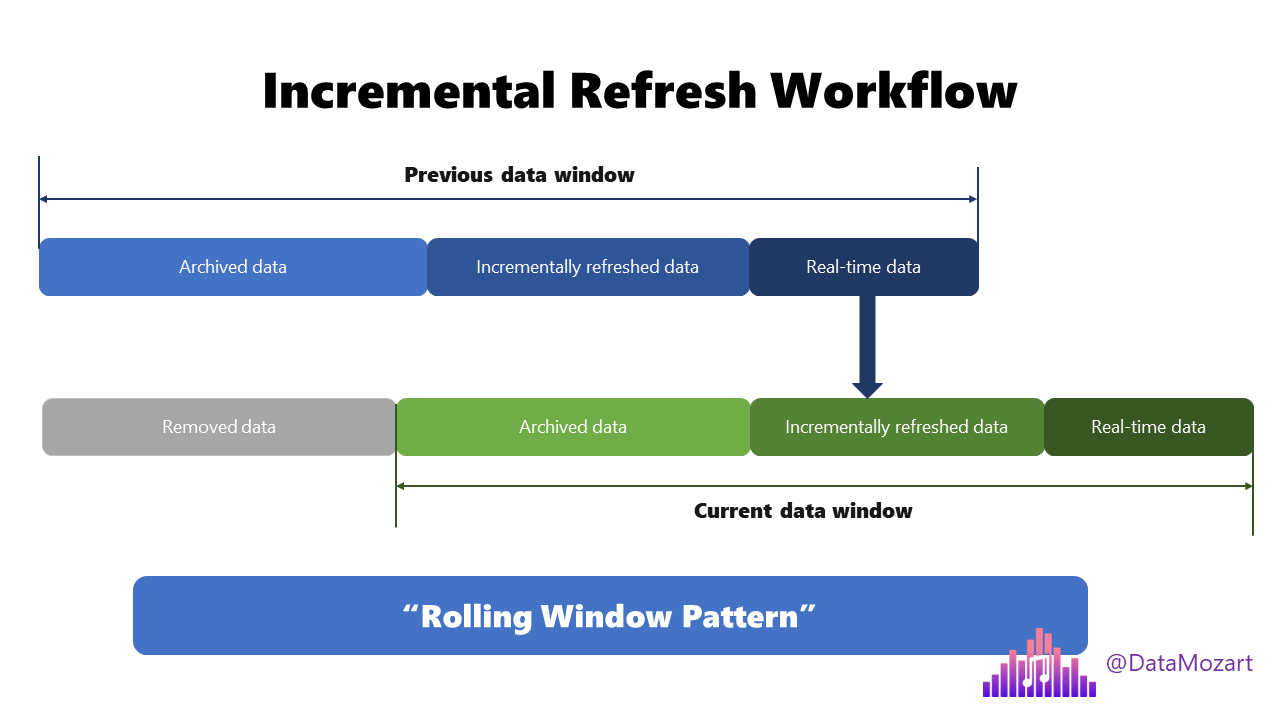
In conclusion, setting up incremental refresh in Power BI empowers you to create dynamic and efficient dashboards. By understanding the various refresh methods, data source considerations, and optimization techniques, you can unlock the full potential of Power BI. This guide has equipped you with the knowledge to confidently implement incremental refresh for your specific needs, maximizing performance and data insights.