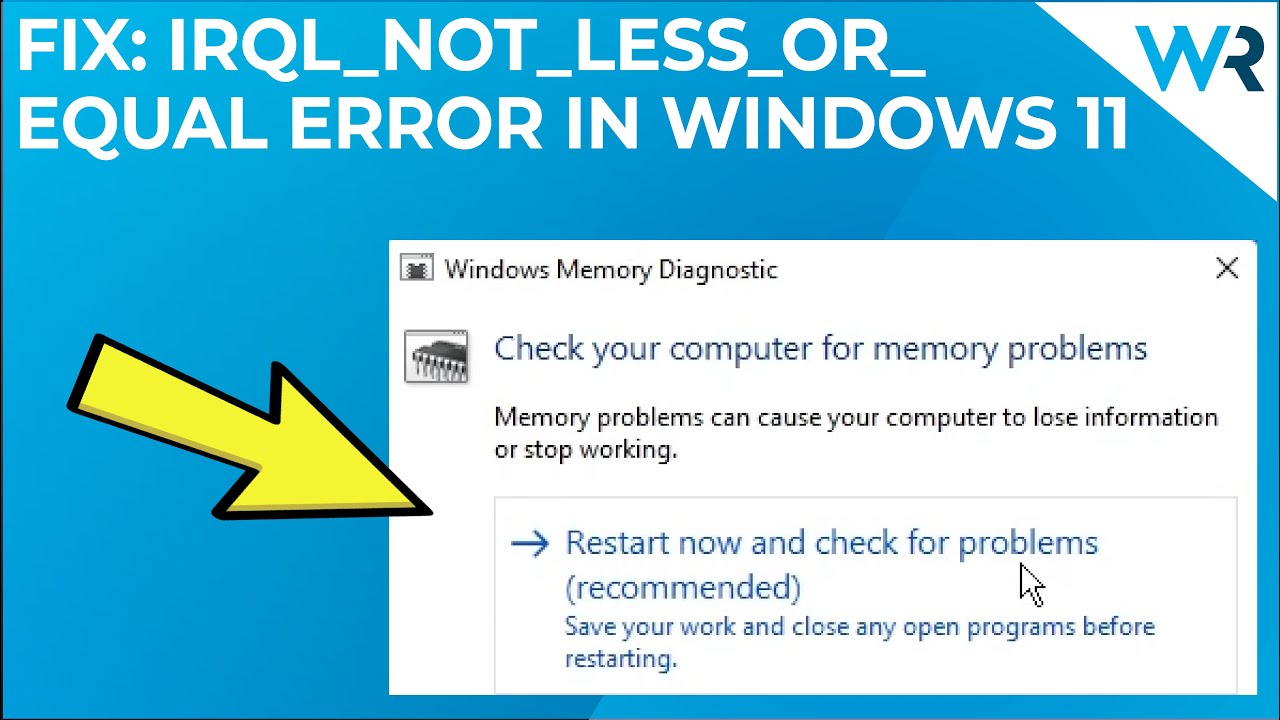Fix IRQL Not Less or Equal in Windows
Fix irql not less or equal in windows – Fixing IRQL not less or equal in Windows is a common challenge for PC users. This error, often accompanied by a sudden system freeze or crash, indicates a deeper issue within your system. We’ll delve into understanding the error, troubleshooting steps, system configuration, hardware concerns, advanced techniques, and ultimately, preventive measures to keep your Windows machine running smoothly.
This comprehensive guide will walk you through various scenarios where this error might arise, from simple driver updates to more complex hardware malfunctions. We’ll also provide practical troubleshooting steps, and a deeper understanding of the “IRQL” component of the error message. This will equip you with the knowledge to diagnose and fix the issue, ensuring your system’s stability and performance.
Understanding the IRQL_NOT_LESS_OR_EQUAL Error
The “IRQL_NOT_LESS_OR_EQUAL” error in Windows is a critical system error that often indicates a problem with how the operating system manages hardware resources. This error typically results in a system crash or a blue screen of death (BSOD). Understanding the nuances of this error is crucial for diagnosing and resolving these issues effectively.
Explanation of IRQL_NOT_LESS_OR_EQUAL
The error message “IRQL_NOT_LESS_OR_EQUAL” signifies a violation of the expected relationship between the Interrupt Request Level (IRQL) and the current system state. IRQL represents the priority level of an interrupt. When a device requires attention from the operating system, it sends an interrupt signal with a specific IRQL. The operating system must handle this interrupt at or below a certain IRQL.
The “not less or equal” part of the error means that the system attempted to perform an operation at an IRQL that was higher than permitted at that specific point in the system’s execution flow. This usually indicates a driver or hardware malfunction.
Scenarios Where the Error Occurs
This error can manifest in various situations, including:
- Driver Issues: Faulty or incompatible device drivers are a common culprit. These drivers might attempt to access system resources at an inappropriate level of privilege, leading to the error.
- Hardware Conflicts: Issues with hardware components, such as corrupted or failing memory modules, problematic hard drives, or malfunctioning network adapters, can trigger the error. The operating system’s ability to manage interrupts might be hampered by the faulty hardware.
- System Corruption: System file corruption or damage to critical system components can disrupt the correct handling of interrupts and lead to this error. Malware infections or improper system updates are possible sources of such corruption.
- Overloaded System: In cases of extreme system load, the operating system might struggle to manage interrupts efficiently. This can happen during heavy processing or when multiple devices simultaneously demand attention.
Significance of IRQL
The IRQL value is a critical indicator of the priority level of an interrupt. A higher IRQL means higher priority, and the operating system must ensure that it can handle interrupts at the appropriate level. A mismatch between the attempted operation’s IRQL and the current system state causes the “IRQL_NOT_LESS_OR_EQUAL” error. Essentially, the operating system’s attempt to handle an interrupt at an inappropriate level triggers this error.
Trying to fix that pesky “IRQL not less or equal” error in Windows can be a real headache. It’s often a sign of deeper issues, but thankfully, sometimes a simple driver update or system file repair can resolve the problem. Meanwhile, the 49ers clear the decks for Brock Purdy, signifying a new chapter in his career and seemingly putting to rest the “Mr.
Irrelevant” narrative. This exciting development makes me think about the power of perseverance, just like those troubleshooting steps to finally get rid of that IRQL error. Hopefully, one of these approaches leads to a clean fix for your system!
Common Causes of the Error
Several factors can contribute to the “IRQL_NOT_LESS_OR_EQUAL” error:
- Corrupted or outdated device drivers: Drivers that are either outdated, corrupted, or incompatible with the current system configuration can cause this error.
- Hardware malfunctions: Problems with RAM, hard drives, or other hardware components can interfere with interrupt handling.
- System file corruption: Damaged system files can disrupt the operating system’s ability to manage interrupts properly.
- Malware or viruses: Malware can corrupt system files and disrupt the handling of interrupts, leading to the error.
Impact on System Stability and Performance
The “IRQL_NOT_LESS_OR_EQUAL” error can severely impact system stability and performance. A frequent occurrence of this error can lead to frequent system crashes, making the system unreliable and prone to instability. The prolonged presence of this error might even lead to data loss if critical operations are interrupted.
Trying to fix that pesky “IRQL not less or equal” error in Windows? It’s a common issue, often related to driver conflicts. While researching potential solutions, I stumbled across some interesting hockey news about the San Jose Sharks, Washington Capitals, and players like Alexander Ovechkin, Georgi Romanov, Zack Ostapchuk, and Nikolai Kovalenkoi here. It got me thinking, maybe there’s a connection to the driver issue, but it’s likely just a coincidence.
Back to the task at hand, I’m going to delve deeper into troubleshooting the “IRQL not less or equal” error in Windows.
Severity Levels of IRQL_NOT_LESS_OR_EQUAL
The severity of the IRQL_NOT_LESS_OR_EQUAL error can vary depending on the circumstances. The following table categorizes the error based on severity, description, impact, and troubleshooting steps.
| Severity Level | Description | Impact | Troubleshooting Steps |
|---|---|---|---|
| High | Indicates a critical hardware or driver issue that immediately requires attention. This is often accompanied by a system crash. | High risk of system instability, potential data loss. | Identify and update problematic drivers, check for hardware conflicts, and run system diagnostics. |
| Medium | Suggests a driver or configuration issue that may not lead to immediate system crashes but might cause performance degradation. | Performance slowdown, occasional crashes. | Update drivers, check for hardware conflicts, run system file integrity checks. |
| Low | A less severe issue that may appear intermittently. This might be related to a temporary system resource conflict or a configuration issue. | Occasional system slowdown or minor instability. | Check for conflicting software, review system configuration, and run driver updates. |
Troubleshooting Steps for IRQL_NOT_LESS_OR_EQUAL Errors
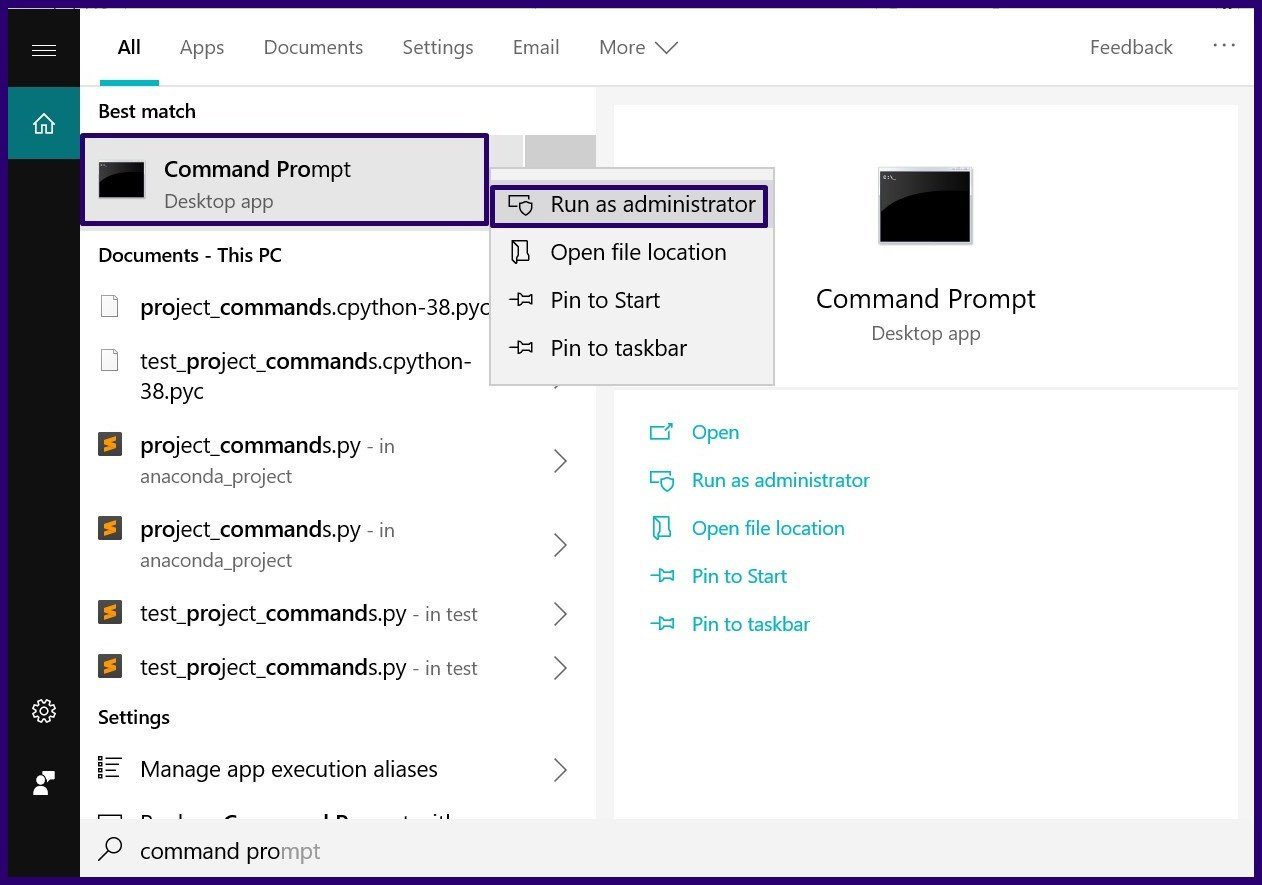
The IRQL_NOT_LESS_OR_EQUAL error, a frequent headache for Windows users, signifies a kernel-mode issue. Understanding the underlying cause is crucial for effective resolution. This systematic approach details common troubleshooting steps to pinpoint and fix the problem.Diagnosing IRQL_NOT_LESS_OR_EQUAL errors requires a methodical investigation, starting with basic checks and escalating to more advanced procedures if needed. This methodical approach minimizes wasted time and effort, focusing on isolating the specific cause.
System Checks and Initial Diagnostics
Proper system checks lay the groundwork for successful troubleshooting. Verify the operating system’s stability and identify potential hardware or software conflicts. A stable environment significantly reduces the chances of encountering this error.
- Boot into Safe Mode: Starting Windows in Safe Mode isolates potentially problematic drivers and software, often revealing the root cause. This is a crucial first step to narrow down the possibilities.
- Check for Recent Changes: Analyze recent software installations, driver updates, or hardware modifications. A new component can sometimes trigger this error.
- System File Checker (SFC) Scan: Running the System File Checker utility can repair corrupted system files, a common contributor to the error. This process ensures the integrity of the system files.
- Windows Memory Diagnostic Tool: Use the built-in Windows Memory Diagnostic tool to test RAM for errors. Faulty RAM is a common culprit for system instability.
Driver Conflicts and Updates
Drivers are often the source of IRQL_NOT_LESS_OR_EQUAL errors. Investigating and updating drivers can often resolve the issue.
- Identify Suspect Drivers: The event viewer logs can provide clues about potentially problematic drivers. Correlating the error with specific driver actions can help narrow down the culprit.
- Update Drivers: Download and install the latest drivers from the manufacturer’s website. Outdated drivers can lead to incompatibility and errors.
- Rollback Drivers: If a recent driver update caused the problem, try rolling back to a previous driver version. This can help determine if the update is the source of the error.
Hardware Issues and Solutions
Hardware malfunctions can directly impact system stability and trigger IRQL_NOT_LESS_OR_EQUAL errors.
- Check Physical Connections: Ensure all hardware components are securely connected to the system. Loose connections can cause intermittent errors.
- RAM Issues: Test RAM for physical damage or incompatibility. Replace or diagnose faulty RAM modules.
- Hard Drive Issues: Check for hard drive errors and potential issues with data integrity. Consider replacing failing drives to maintain system stability.
Troubleshooting Table
| Troubleshooting Step | Description | Expected Outcome | Possible Results |
|---|---|---|---|
| Boot into Safe Mode | Start Windows in a limited environment. | System boots without the error. | Error persists in Safe Mode, or error resolved. |
| Update Drivers | Install latest drivers for hardware components. | System stability improves. | Error resolved, or error remains after driver update. |
| Check Physical Connections | Verify all hardware components are securely connected. | No loose connections. | Error resolved, or error persists despite connection checks. |
System Configuration and Drivers
The IRQL_NOT_LESS_OR_EQUAL error often points to a problem with how your system’s hardware and software components interact. This can stem from a variety of issues, including faulty or outdated drivers, conflicts between software applications, or even misconfigurations within your system’s settings. Understanding the role of system configuration and drivers is crucial in pinpointing the source of the error and implementing effective solutions.A deeper dive into the system configuration and drivers can reveal subtle conflicts or mismatches that might be causing the error.
Identifying these issues is essential for restoring stability and preventing future occurrences.
Potential System Configuration Issues
System configuration settings, while often invisible, can significantly impact the operation of your system. Incorrect or outdated settings can create conditions that lead to the IRQL_NOT_LESS_OR_EQUAL error. Examples include improper power management settings, incorrect boot order, or corrupted registry entries. Carefully reviewing and adjusting these settings can sometimes resolve the issue.
The Role of Device Drivers
Device drivers act as intermediaries between your hardware and operating system. They translate instructions from the OS into actions that specific hardware components understand. Faulty or outdated drivers can cause communication breakdowns, leading to the IRQL_NOT_LESS_OR_EQUAL error. This happens when the driver attempts an operation that the system’s hardware isn’t capable of handling at the given priority level.
Driver Updates and Prevention
Regular driver updates are vital in preventing the IRQL_NOT_LESS_OR_EQUAL error. New drivers often include bug fixes and performance enhancements that address potential conflicts and stability issues. Outdated drivers can be incompatible with newer hardware or software components, creating a high likelihood of this error. Microsoft provides driver updates for many devices, and keeping them up-to-date is a critical step in maintaining system stability.
Importance of Clean Boot
A clean boot is a diagnostic procedure that isolates potential software conflicts. It starts Windows with a minimal set of drivers and services, allowing you to determine if a specific program or driver is causing the error. If the error disappears during a clean boot, it indicates that a third-party application or driver is the culprit. Performing a clean boot can help narrow down the source of the issue.
Common Device Drivers Prone to Errors, Fix irql not less or equal in windows
Drivers for various hardware components can contribute to the IRQL_NOT_LESS_OR_EQUAL error. Identifying these problematic drivers and resolving the issue can be crucial for restoring system stability.
| Driver Name | Potential Issue | Resolution |
|---|---|---|
| Network Adapters | Incompatible drivers, outdated drivers, or driver conflicts with other software. | Update drivers to the latest versions from the manufacturer’s website or use Windows Update. |
| Display Adapters | Driver conflicts, corrupted drivers, or incompatibility with newer operating systems. | Update drivers to the latest versions. Consider rolling back to a previous driver version if the new driver causes issues. |
| Sound Cards | Corrupted drivers, conflicts with other sound applications, or incompatibility with system hardware. | Update drivers, disable or uninstall conflicting software, or try a different sound card driver. |
| Printers and Scanners | Outdated drivers, driver conflicts with other software, or incompatibility with the operating system. | Update drivers to the latest versions. Uninstall and reinstall the printer/scanner if necessary. |
Hardware Issues
The IRQL_NOT_LESS_OR_EQUAL error, often a symptom of deeper system issues, can sometimes stem from problems within the hardware itself. Identifying and diagnosing hardware problems is crucial for effective troubleshooting. A malfunctioning component can lead to erratic behavior and generate this error, hindering the system’s ability to function correctly. Understanding how hardware failures manifest is essential to resolving the IRQL_NOT_LESS_OR_EQUAL error.Hardware failures or malfunctions can manifest in several ways, impacting the system’s stability and potentially triggering the IRQL_NOT_LESS_OR_EQUAL error.
These problems can arise from various components, including memory, hard drives, video cards, and other peripherals. Troubleshooting these hardware issues requires a systematic approach, often involving testing and diagnostics.
Memory Diagnostics and Testing
Memory issues are a frequent cause of the IRQL_NOT_LESS_OR_EQUAL error. Problems with RAM can lead to corrupted data or system crashes. Regular memory testing is essential to ensure its functionality. A faulty memory module can generate erratic behavior, which may cause the error.
Hard Drive Health and Potential Issues
Hard drives, the primary storage device, are another potential source of the error. Hard drive failures, including logical errors, physical damage, or corrupted sectors, can cause instability and lead to the IRQL_NOT_LESS_OR_EQUAL error.
- Checking Hard Drive Health: Utilize built-in diagnostic tools (like the Windows built-in CHKDSK utility) to scan for and repair errors. This process checks for bad sectors and file system consistency. Regularly checking for errors is a proactive approach to preventing hard drive-related issues.
- Identifying Potential Issues: Look for unusual noises from the hard drive, like clicking, grinding, or screeching sounds. These sounds can indicate physical damage to the drive. Slow performance, frequent freezes, or data loss can also point to potential issues. These symptoms often precede the IRQL_NOT_LESS_OR_EQUAL error.
- Error Logs: Review system event logs for any errors related to the hard drive. Event logs provide valuable information about the cause of the error. This is a crucial step for diagnosing potential problems.
Video Card Issues
Video cards, crucial for displaying graphical content, can also contribute to the IRQL_NOT_LESS_OR_EQUAL error. Driver conflicts, hardware malfunctions, or overheating can lead to instability.
Other Hardware Components
Other hardware components, such as network cards, sound cards, or USB controllers, can also cause the error. These issues are often less frequent than those with memory or storage devices. The error may occur when the system attempts to communicate with or use a faulty component. A detailed hardware assessment is required.
Identifying and Troubleshooting Hardware Problems
A methodical approach to identifying and troubleshooting hardware problems is essential. This involves several steps to systematically check each component for possible malfunctions.
Trying to fix that pesky “IRQL not less or equal” error in Windows? It’s a common headache, often stemming from driver issues. While digging into these problems, I was also reading about initiatives like climate clean american ports , which are really interesting for the future of shipping and logistics. Hopefully, a cleaner, greener approach to port operations will also help improve the reliability of the systems we rely on, indirectly fixing some of these irritating Windows errors.
So, back to the nitty-gritty: debugging those drivers is key to resolving the “IRQL not less or equal” problem.
- Power Supply Check: Verify that the power supply is functioning correctly and providing sufficient power to all components. A failing power supply can cause instability and errors.
- Component Testing: Use diagnostic tools for each hardware component. This may involve specialized software or hardware testing tools.
- Driver Updates: Ensure that all drivers for hardware components are up-to-date. Outdated drivers can be incompatible with the current system configuration and can cause the IRQL_NOT_LESS_OR_EQUAL error.
Advanced Troubleshooting: Fix Irql Not Less Or Equal In Windows
The IRQL_NOT_LESS_OR_EQUAL error, while often stemming from driver issues, can sometimes point to deeper system problems. Advanced troubleshooting involves digging into system logs, utilizing specialized diagnostic tools, and understanding the potential hardware implications. This section delves into these techniques, emphasizing the importance of cautious action and preventive measures like creating a system restore point.
System Logs and Event Viewer
System logs provide a detailed record of events, including those related to the IRQL_NOT_LESS_OR_EQUAL error. The Event Viewer is the primary tool for accessing and analyzing these logs. Correctly interpreting these logs can reveal crucial clues about the error’s source, such as the specific driver or hardware component causing the problem.
The system logs contain valuable information about the error, providing clues about the cause. Analyzing these logs can lead to effective solutions.
Advanced Diagnostic Tools
Beyond the Event Viewer, specialized diagnostic tools can provide further insight into the system’s health. These tools often offer more in-depth analysis of hardware and drivers. Examples include specialized hardware diagnostic tools provided by manufacturers, which can identify specific hardware issues.
Windows Memory Diagnostic Tool
The Windows Memory Diagnostic Tool is a valuable tool for investigating potential memory-related issues, a common source of IRQL_NOT_LESS_OR_EQUAL errors. This tool can thoroughly test RAM modules, identifying errors or inconsistencies that might not be apparent through other methods. Running this tool can be crucial in determining whether faulty RAM is the root cause of the error.
Creating a System Restore Point
Before attempting any advanced troubleshooting steps, creating a system restore point is highly recommended. This crucial step allows you to revert to a previous stable system state if any of your modifications lead to unforeseen complications. This preventative measure ensures that you can quickly recover your system should a problem arise.
Prevention Strategies
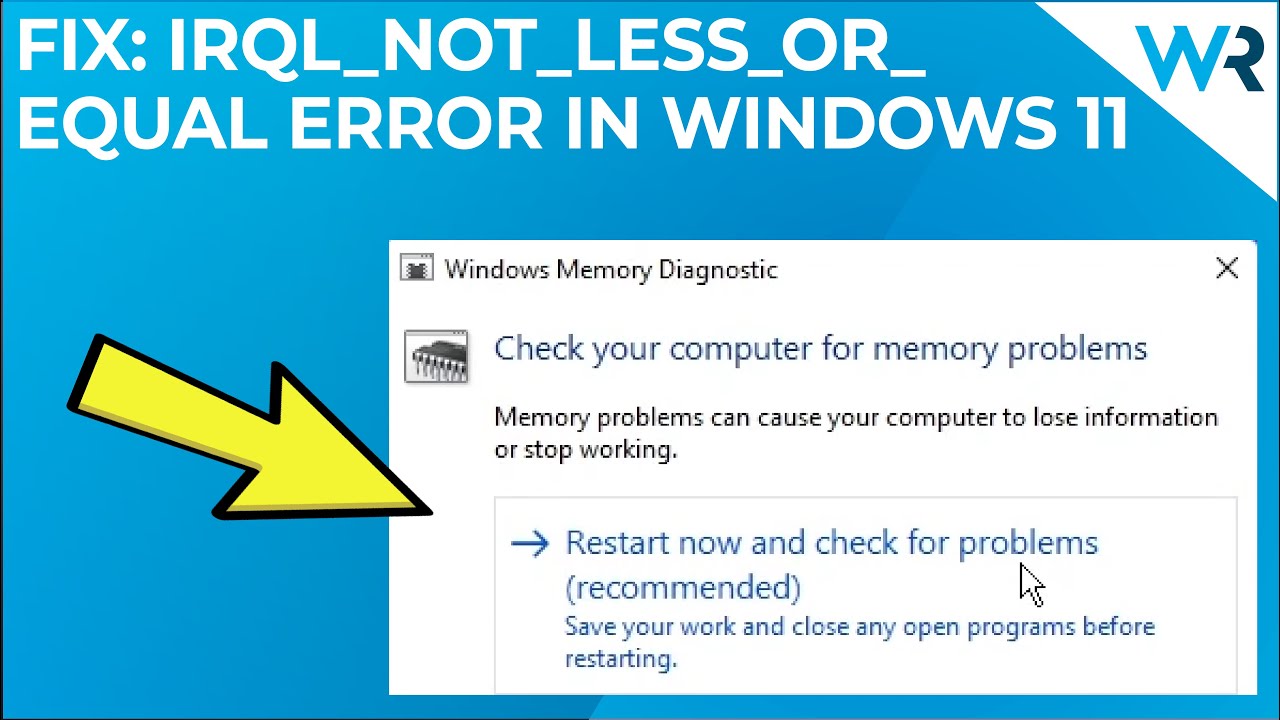
The IRQL_NOT_LESS_OR_EQUAL error, a frequent headache for Windows users, often stems from underlying system instability. Proactive measures are crucial in mitigating this issue and maintaining a healthy, reliable system. By understanding the root causes and implementing preventive strategies, you can significantly reduce the risk of encountering this error.System stability is directly linked to the health and efficiency of its components.
This section Artikels preventative measures focused on ensuring your system remains robust and resistant to errors like IRQL_NOT_LESS_OR_EQUAL.
Regular System Maintenance
Regular system maintenance is vital for optimal performance and preventing errors. This includes tasks such as cleaning up temporary files, checking for and removing unnecessary programs, and defragging the hard drive (if applicable). Outdated or corrupted files can lead to instability and potential crashes.
- Disk Cleanup: Regularly clearing temporary files, downloaded files, and other unnecessary items frees up disk space and improves system responsiveness. This helps prevent system slowdowns and potential errors. Windows includes a built-in Disk Cleanup tool for this purpose.
- Uninstall Unnecessary Programs: Unused or outdated programs consume system resources and can contribute to instability. Regularly reviewing and uninstalling applications you no longer use can help maintain system health and prevent errors.
- Defragmentation (if applicable): For older systems using traditional hard drives, defragmentation can improve file access speed and system responsiveness. Modern solid-state drives (SSDs) typically do not require defragmentation.
Driver Updates
Drivers are essential for hardware communication. Outdated or incompatible drivers can cause system instability, leading to errors like IRQL_NOT_LESS_OR_EQUAL. Keeping drivers up-to-date is a proactive measure for maintaining system stability.
- Automatic Driver Updates: Utilize Windows Update or dedicated driver update tools to ensure your drivers are always current and compatible with the latest system versions.
- Manual Driver Updates: If automatic updates fail or are not sufficient, manually updating drivers from the manufacturer’s website can ensure compatibility. However, this requires more technical knowledge and should be approached with caution.
- Driver Signing Verification: Always verify that the drivers you install are signed by a trusted source. This can help prevent installation of potentially malicious or corrupted drivers.
Sufficient System Resources
Adequate system resources are crucial for preventing performance issues and errors. Insufficient RAM or processing power can lead to instability, potentially causing the IRQL_NOT_LESS_OR_EQUAL error. Increasing resources is a proactive step toward a more stable system.
- RAM Upgrade: If your system experiences frequent slowdowns or crashes, consider upgrading your RAM to increase the amount of available memory. This will significantly improve overall system responsiveness and reduce the risk of errors.
- Processor Upgrade: In cases of severe performance issues, upgrading your processor might be necessary. However, this is a more significant investment and should be considered only after thoroughly assessing the performance limitations.
Hardware Health Checks
Regularly checking the health of your hardware components is an important preventative measure. Issues with hardware components, such as failing hard drives, can contribute to instability and errors.
- Hard Drive Diagnostics: Utilize built-in tools or dedicated diagnostic software to check for hard drive errors and potential failures. Regular checks can prevent data loss and system instability.
- Monitor Temperatures: Monitoring CPU and GPU temperatures is crucial for preventing overheating. Overheating can lead to system instability and crashes. Ensure adequate cooling solutions and consider upgrading if necessary.
Outcome Summary
In conclusion, the “IRQL_NOT_LESS_OR_EQUAL” error, while frustrating, is often solvable with a systematic approach. By understanding the error’s implications, employing the troubleshooting steps, checking system configurations, and diagnosing potential hardware issues, you can regain control of your system. Remember, a proactive approach through regular maintenance and driver updates will significantly reduce the chances of encountering this error in the future.
Don’t hesitate to delve deeper into the advanced troubleshooting methods if needed.