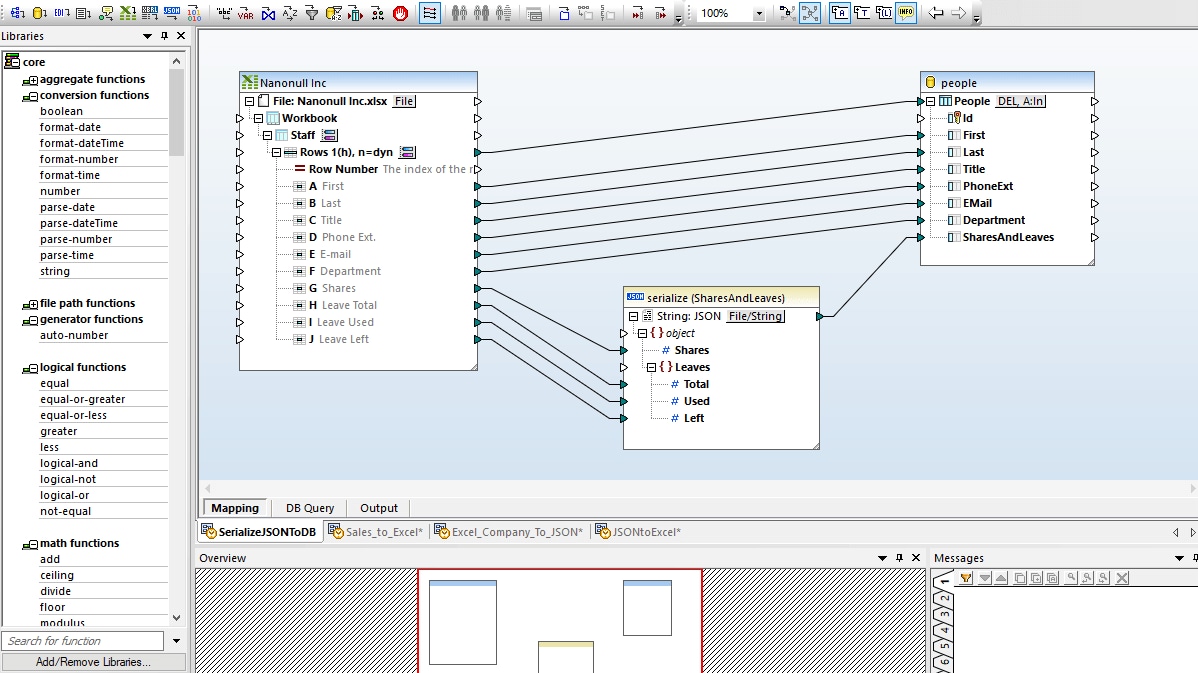JSON to Excel Conversion A Comprehensive Guide
JSON to Excel conversion is a crucial task for anyone working with data. This guide delves into the process, covering everything from fundamental concepts to advanced techniques. We’ll explore how to efficiently transform your JSON data into a user-friendly Excel spreadsheet format, perfect for analysis and reporting.
Understanding the intricacies of JSON and Excel structures is key to successful conversion. This detailed guide walks you through the various methods, tools, and considerations involved, ensuring a smooth transition from JSON to Excel. We’ll cover everything from simple data mappings to handling complex nested structures, large datasets, and potential errors.
Introduction to JSON and Excel
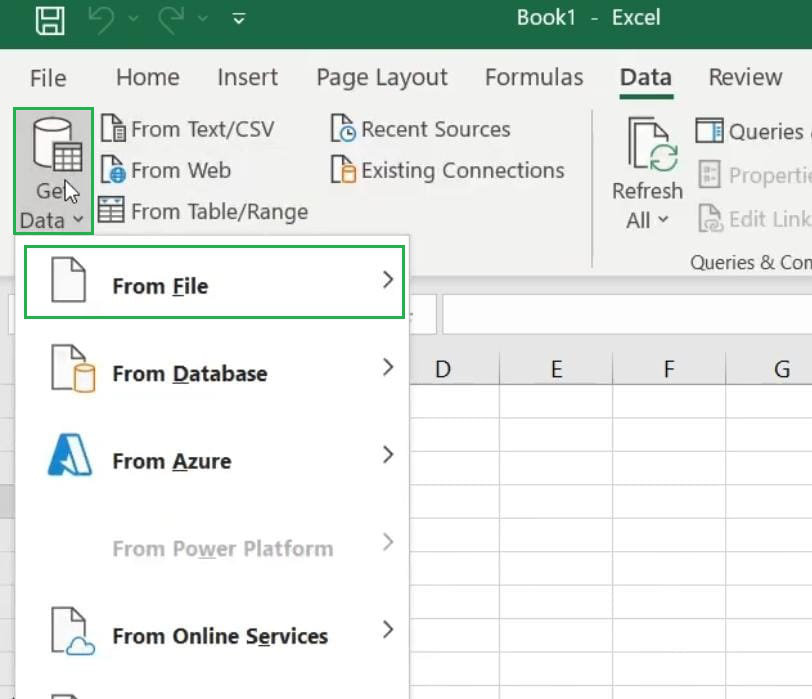
JSON (JavaScript Object Notation) is a lightweight data-interchange format. It’s easy for humans to read and write. JSON documents are often used to transmit data between a server and a web application. Its key features include readability, human-friendliness, and efficient data transfer. Excel spreadsheets, on the other hand, are widely used for organizing and analyzing data.
They provide a structured grid for storing and manipulating numerical and textual information. Both formats have their strengths and weaknesses, leading to a need for conversion in certain scenarios.
JSON Data Format
JSON is based on key-value pairs and nested structures. A JSON document can represent a variety of data types, including strings, numbers, booleans, arrays, and nested objects. It uses curly braces “ for objects and square brackets `[]` for arrays. For example, a JSON object representing a person could be:“`json “name”: “John Doe”, “age”: 30, “city”: “New York”“`This structure allows for hierarchical representation of complex data.
Excel Spreadsheet Structure
Excel spreadsheets are tabular in nature, with data arranged in rows and columns. Each cell can contain a variety of data types, including numbers, text, dates, and formulas. Excel provides built-in functions for calculations, data analysis, and visualization. Rows and columns are identified by numbers and letters respectively, and data is organized in a grid format.
Differences and Similarities
JSON is a text-based format ideal for data exchange, while Excel is a spreadsheet application for data organization and manipulation. Both formats can store data in a structured manner. JSON’s flexibility makes it suitable for representing complex data hierarchies, whereas Excel excels at presenting tabular data. JSON is typically used for transferring data, whereas Excel is often used for local data storage, analysis, and presentation.
Need for Converting JSON to Excel
Converting JSON to Excel is necessary when you need to visualize or manipulate data stored in JSON format in a spreadsheet application. For instance, if you receive data from an API in JSON format, you might want to import it into Excel for further analysis or reporting.
Comparison of JSON and Excel Data Structures
| Feature | JSON | Excel |
|---|---|---|
| Data Structure | Hierarchical, key-value pairs | Tabular, rows and columns |
| Data Types | Strings, numbers, booleans, arrays, objects | Numbers, text, dates, formulas |
| Data Representation | Text-based | Graphical |
| Use Cases | Data exchange, web APIs | Data analysis, reporting, presentation |
This table summarizes the fundamental differences in how JSON and Excel store data. Excel’s tabular format is ideal for presenting and analyzing data, while JSON’s hierarchical structure is better suited for transferring data.
Methods for Conversion
Converting JSON data to Excel format is a common task in data analysis and reporting. Different approaches cater to varying needs and complexities. This section delves into various methods, programming languages, and tools employed for this conversion. Choosing the right method depends on factors like the size of the JSON data, the structure of the data, and the desired output format in Excel.Various techniques facilitate the conversion of JSON to Excel.
These methods range from manual copy-pasting to using sophisticated programming languages and libraries. The key is selecting a method that efficiently and accurately translates the JSON structure into an organized Excel spreadsheet.
Converting JSON to Excel files can be a real pain, but thankfully there are tools out there to make it easier. Speaking of tough tasks, the recent NorCal playoff barnburner between de la salle and bellarmine, a clash of storied Bay Area programs , was a nail-biter. Luckily, these tools can streamline that process, so you can focus on more important things, like, well, importing your JSON data into your spreadsheets.
Programming Languages for Conversion
Several programming languages offer robust capabilities for JSON-to-Excel conversion. Each language boasts specific libraries and frameworks that streamline the process. Choosing the appropriate language often hinges on existing project infrastructure and developer familiarity.
- Python: Python’s Pandas library is a powerful tool for data manipulation and analysis. It provides functions for reading JSON data and transforming it into DataFrame objects, which can then be easily exported to Excel format. This approach is popular for its efficiency and widespread adoption in data science.
- JavaScript: JavaScript, particularly through libraries like Node.js and various front-end frameworks, can process JSON data and generate Excel files. Node.js libraries can handle JSON data on the server-side, allowing for data manipulation and conversion before sending the Excel file to the user. Libraries like xlsx or similar can aid in the generation of the Excel files.
- Java: Java, with its extensive ecosystem, offers libraries that facilitate reading and parsing JSON. Libraries such as Apache POI or similar can be used to create Excel spreadsheets. Java’s robust features are well-suited for complex conversion tasks in large-scale applications.
- R: R is widely used in statistical computing and data analysis. It offers functions for importing JSON data and structuring it for export to Excel. Its integration with data visualization libraries makes it ideal for presenting the data in insightful ways.
Libraries and APIs
Various libraries and APIs streamline the JSON-to-Excel conversion process. These tools handle the intricate details of data parsing and format conversion, allowing developers to focus on the overall application logic.
- Python’s Pandas: Pandas is a fundamental library in Python for data manipulation. It provides DataFrame objects, which allow for efficient handling and transformation of JSON data. Pandas can read JSON data directly from files or from a URL, creating a DataFrame object. The DataFrame object is then easily exported to various formats, including Excel.
- JavaScript’s JSON Libraries: JavaScript boasts a rich ecosystem of libraries that handle JSON data. These libraries enable efficient parsing and manipulation of JSON objects, facilitating the transformation of JSON data into a format suitable for export to Excel. These libraries can be integrated with Node.js for server-side operations or directly in front-end frameworks for user-facing applications.
Conversion Process
The process of converting JSON data to an Excel-compatible format involves several key steps. A structured approach ensures accuracy and consistency in the conversion process.
- Import JSON Data: The first step involves importing the JSON data from the source. This can be a file, a database, or an API endpoint. The specific method depends on the source of the JSON data.
- Parse JSON: The JSON data needs to be parsed. This process involves transforming the JSON string into a structured representation, often a nested set of key-value pairs. Libraries and APIs handle this step automatically in many cases.
- Structure Data: The parsed JSON data needs to be structured in a way that aligns with the desired Excel format. This involves creating rows and columns that match the data in the JSON.
- Export to Excel: The structured data is then written to an Excel file. Libraries like Pandas (Python) or the relevant ones in other languages handle this part of the conversion process.
Flowchart
The following flowchart illustrates the general process of converting JSON data to an Excel file. This visual representation provides a clear overview of the steps involved.
[Insert a flowchart here. The flowchart should visually depict the steps:
Import JSON Data -> Parse JSON -> Structure Data -> Export to Excel]
Libraries and Tools
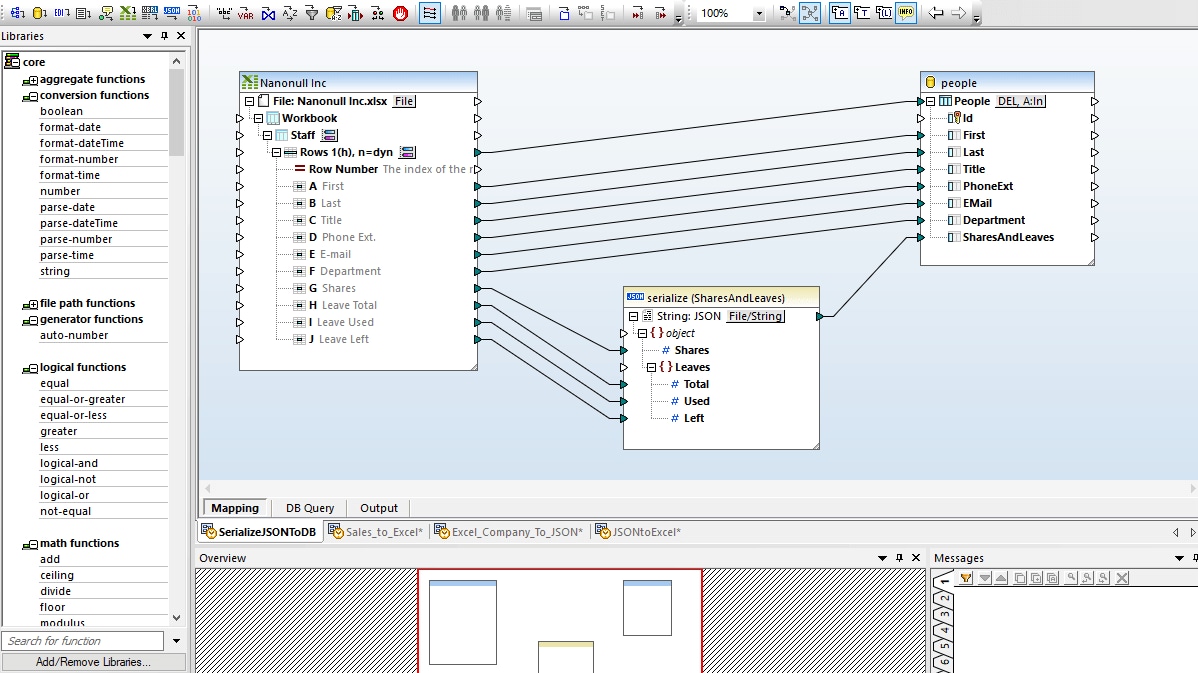
Choosing the right library or tool for converting JSON to Excel is crucial for efficient and accurate data transformation. Different tools cater to varying needs and complexities, from simple one-off conversions to complex workflows within larger applications. Understanding their strengths and weaknesses is key to making an informed decision.
Popular Libraries and Tools
Several powerful libraries and tools facilitate JSON to Excel conversions. Their capabilities range from basic conversion to sophisticated data manipulation and integration. Understanding the characteristics of each can help select the optimal choice for a specific task.
- Python Libraries (Pandas and json): Python offers robust libraries like Pandas for data manipulation and `json` for handling JSON data. This combination provides a flexible and powerful solution for converting JSON to Excel format. Pandas excels in structuring and analyzing data, while `json` facilitates the parsing of JSON files. The combined strength of these libraries allows for complex data transformations, making them a popular choice for data scientists and engineers.
For example, converting JSON data into a structured DataFrame in Pandas and then exporting it to an Excel file is a straightforward process.
- Spreadsheet Libraries (Openpyxl, xlsxwriter): For Python, libraries like `openpyxl` and `xlsxwriter` allow for direct interaction with Excel files. `openpyxl` provides a way to create and modify Excel workbooks and sheets, allowing for the insertion of data from JSON. `xlsxwriter` offers more control over the Excel file’s formatting and structure. These tools are suitable for those who need more control over the Excel file’s layout and appearance, or those who need to work with existing Excel workbooks.
- Online Conversion Tools: Numerous online tools are available for converting JSON to Excel. These tools are typically user-friendly and ideal for simple conversions, but they might not support complex transformations or custom formatting. They are often suitable for one-off conversions or when a local installation is not feasible.
- Spreadsheet Software (Microsoft Excel, Google Sheets): Spreadsheet software, such as Microsoft Excel or Google Sheets, provides built-in functionality for importing and manipulating data. These programs can import JSON data through various methods and allow for transformations within the software. This approach is straightforward for simple JSON structures but might become cumbersome for large or complex datasets.
Comparing Features and Functionalities
Different tools offer varying levels of functionality and features.
- Flexibility and Customization: Python libraries (Pandas and json) and spreadsheet libraries (openpyxl, xlsxwriter) provide greater flexibility and customization options for data manipulation and transformation. This flexibility is often a key consideration for complex data handling tasks.
- Performance: Online tools often prioritize user-friendliness and accessibility over raw performance. Python libraries tend to be more performant for large datasets due to optimized algorithms and data structures.
- Ease of Use: Online tools are generally easier to use for individuals unfamiliar with programming languages. Spreadsheet software often provides a more intuitive user experience for those who are comfortable with spreadsheet interfaces.
Code Examples (Python)
Here are snippets showcasing JSON to Excel conversion using Python.“`pythonimport pandas as pdimport json# Sample JSON datajson_data = ‘[“name”: “Alice”, “age”: 30, “name”: “Bob”, “age”: 25]’# Parse JSON datadata = json.loads(json_data)# Create a Pandas DataFramedf = pd.DataFrame(data)# Export to Exceldf.to_excel(“output.xlsx”, index=False)“““pythonimport openpyxlimport json# Sample JSON datajson_data = ‘[“name”: “Alice”, “age”: 30, “name”: “Bob”, “age”: 25]’# Parse JSON datadata = json.loads(json_data)# Create a new workbook and sheetworkbook = openpyxl.Workbook()sheet = workbook.active# Add headerssheet[‘A1’] = ‘name’sheet[‘B1’] = ‘age’# Add data rowsfor i, row in enumerate(data): sheet.cell(row=i + 2, column=1).value = row[‘name’] sheet.cell(row=i + 2, column=2).value = row[‘age’]# Save the workbookworkbook.save(“output.xlsx”)“`
Summary Table
| Library/Tool | Pros | Cons |
|---|---|---|
| Python (Pandas, json) | High flexibility, efficient for large datasets, extensive data manipulation capabilities. | Requires programming knowledge. |
| Python (openpyxl, xlsxwriter) | Direct Excel manipulation, greater control over formatting. | Might be less efficient for very large datasets than Pandas. |
| Online Tools | User-friendly, no installation required. | Limited customization, potentially slower for large files. |
| Spreadsheet Software | Intuitive interface, readily available. | Limited flexibility for complex transformations, potentially less efficient for large files. |
Conversion Scenarios and Considerations
JSON to Excel conversion is a crucial task in data management, enabling seamless data transfer between these two formats. Understanding the diverse scenarios and potential complexities involved in this process is vital for successful implementation. This section delves into common conversion needs, the challenges encountered, and effective strategies for handling various data structures and volumes.This section will cover the practical applications of JSON to Excel conversions, the difficulties involved in different conversion types, and methods for addressing these challenges.
We’ll also explore how to handle large JSON datasets efficiently and strategies for managing potential errors during the conversion process.
Common Conversion Scenarios
JSON data, with its flexibility and structure, is frequently used for storing and exchanging data. Converting JSON to Excel facilitates data analysis and reporting, enabling users to manipulate and visualize data in a tabular format. This process is often necessary when working with APIs, integrating data from different sources, or preparing data for business intelligence tools.
- Data Analysis and Reporting: A common scenario involves converting JSON data from an API into a spreadsheet format for analysis. For example, a social media analytics platform might retrieve user data in JSON and convert it to Excel for creating reports on user engagement metrics. This conversion allows analysts to perform calculations, create charts, and gain insights from the data more effectively.
- Data Integration: Another use case involves combining data from various sources. A company might have customer data in JSON format from different departments (sales, marketing). Converting this data to Excel allows for a unified view of customer information, improving data accuracy and consistency.
- Data Migration: Often, organizations need to move data from one system to another. If the destination system uses Excel, converting JSON data to Excel facilitates this data migration. A significant benefit of this approach is the ability to retain the structure and integrity of the original data during the transfer process.
Challenges in Conversion Tasks
Converting JSON to Excel isn’t always straightforward. Several challenges can arise, particularly with complex JSON structures.
- Complex JSON Structures: JSON documents can have nested arrays, objects, and different data types. Handling these complex structures effectively during conversion requires careful consideration and robust conversion logic. This can be further complicated by the presence of irregular data entries.
- Data Type Mismatches: JSON data types might not directly map to Excel data types. For example, a JSON field containing a date might need conversion to a suitable Excel date format. This discrepancy requires careful consideration and appropriate handling during the conversion process.
- Large JSON Datasets: Handling extremely large JSON datasets can be computationally intensive. Efficient techniques are crucial to avoid performance issues during the conversion process, and memory management is a crucial aspect of the process.
Diverse JSON Data Structures and Excel Representations
Different JSON structures require tailored Excel representations.
| JSON Structure | Excel Representation |
|---|---|
Simple JSON object: "name": "John Doe", "age": 30 |
Two columns: “Name” and “Age”, with corresponding values. |
JSON array of objects: ["name": "Alice", "city": "New York", "name": "Bob", "city": "London"] |
Multiple rows, with columns for “Name” and “City”. |
Nested JSON objects: "user": "name": "Charlie", "address": "street": "Main St", "zip": "12345", "products": ["Laptop", "Mouse"] |
Multiple columns in Excel to represent nested structure. For example, a column for “user.name”, “user.address.street” and “user.address.zip”. |
Handling Large JSON Datasets
Processing large JSON datasets requires optimized strategies.
- Chunking: Dividing the large JSON dataset into smaller chunks for processing can improve efficiency. This approach reduces memory consumption and enables parallel processing.
- Streaming: Processing JSON data as it’s received, without loading the entire dataset into memory, is crucial for handling very large datasets. This approach avoids potential memory exhaustion errors.
- Batch Processing: If possible, converting the JSON data in batches can significantly improve performance, particularly in scenarios where data is updated frequently. This method allows for efficient processing and avoids overloading the system.
Error Handling During Conversion
Robust error handling is essential.
- Validation: Validating the JSON data before conversion ensures data integrity. This process prevents unexpected issues arising from invalid or corrupted data. Using validation libraries helps catch malformed JSON documents.
- Error Logging: Logging errors during the conversion process allows for identification and resolution. This approach helps track the source of errors and provides insights for debugging.
- Fallback Mechanisms: Implementing fallback mechanisms for handling errors can prevent the entire conversion process from failing. For example, skipping a row with invalid data or replacing it with a default value.
Data Structure Considerations
Mapping JSON data to Excel effectively hinges on understanding the intricate relationships between the JSON structure and the desired Excel layout. A poorly defined mapping can lead to data loss, misinterpretation, or even the creation of an unusable spreadsheet. Careful consideration of the JSON structure is paramount to a successful conversion.A well-defined mapping strategy is crucial for maintaining data integrity and enabling accurate analysis.
This involves meticulously translating the nested structures and data types of the JSON into a suitable Excel representation. This approach ensures the data’s integrity during conversion.
JSON Object to Excel Row-Column Mapping
Understanding how to map JSON objects to Excel rows and columns is fundamental to the conversion process. Each JSON object typically corresponds to a row in the Excel spreadsheet. Keys within the JSON object often become column headers, and the values associated with those keys populate the corresponding cells.
Nested JSON Structures
Handling nested JSON structures requires a systematic approach. Each level of nesting corresponds to an additional level of detail in the Excel spreadsheet. Consider the following example:“`json[ “name”: “Product A”, “details”: “price”: 10.99, “category”: “Electronics” , “name”: “Product B”, “details”: “price”: 25.50, “category”: “Clothing” ]“`In Excel, this would translate to a table with columns for “name”, “price”, and “category”.
The “details” object is expanded to create separate columns for price and category within each row. This demonstrates how nested JSON structures become tables with additional columns to capture the nested data.
Data Type Handling
Different data types require specific treatment during conversion. Numbers should be represented as numbers in Excel, strings as text, dates as dates, and booleans as true/false. Improper handling can lead to misinterpretations or errors in subsequent analysis. This detailed approach ensures that each data type is represented accurately in the Excel spreadsheet.
Data Type Mapping Table, Json to excel conversion
| JSON Data Type | Excel Data Type ||—|—|| Number | Number || String | Text || Date | Date || Boolean | True/False || Array | List/Table (may require flattening) || Null | Blank/Empty Cell |This table provides a clear guideline for mapping common JSON data types to their Excel equivalents. This facilitates a structured and straightforward conversion process.
Error Handling and Validation
Converting JSON to Excel is a straightforward process, but potential errors can arise from various sources. Robust error handling and validation are crucial for ensuring data integrity and preventing unexpected issues during the conversion process. Thorough validation checks are critical for delivering reliable Excel outputs from JSON data.Careful consideration of potential errors and validation techniques ensures accurate and reliable conversion results, which are essential in data-driven applications.
This section details different types of errors, strategies for identification and resolution, and methods for validating the converted data, along with approaches for handling invalid JSON input.
Types of Conversion Errors
Errors during JSON to Excel conversion can stem from several sources. These include issues with the JSON data itself, discrepancies between the expected structure and the actual data, or problems with the conversion process. Identifying the source of the error is the first step toward resolving it.
- Data Structure Mismatch: The JSON structure might not align with the intended Excel spreadsheet structure. For example, a JSON object with nested arrays might not map correctly to a table with multiple columns, causing data loss or misalignment.
- Invalid JSON Format: Errors in JSON syntax (missing commas, incorrect quotes, etc.) will prevent the parser from correctly interpreting the data. This can lead to incomplete or incorrect conversion results.
- Data Type Conflicts: JSON data types might not be compatible with Excel data types. For example, a JSON string representing a date might not be recognized as a date in Excel, resulting in the wrong display or formatting of the data.
- Missing or Extra Fields: A JSON document might be missing a required field, or have an extra field that is not accounted for in the conversion process, leading to incomplete or erroneous data in the Excel output.
- File Reading/Writing Issues: Problems reading the JSON file or writing to the Excel file can also cause errors. These include permission errors, file path issues, or issues with the file system.
Error Identification and Resolution Strategies
Effective error handling involves implementing checks at various stages of the conversion process. The goal is to catch and report errors promptly to allow for corrective action. Early detection helps prevent cascading errors.
- Validation Checks: Validate the JSON structure against a schema (e.g., using a JSON schema validator) to identify structural issues before conversion. This is critical to ensure data integrity.
- Data Type Mapping: Implement rigorous data type mapping to ensure that JSON data types are correctly converted to Excel data types. This is vital for preserving data integrity.
- Exception Handling: Use exception handling mechanisms (try-catch blocks) to catch and handle potential errors during file reading, JSON parsing, and Excel writing. This allows the program to gracefully manage unexpected issues.
- Logging: Maintain detailed logs of errors, including error messages, the problematic data segment, and the point in the conversion process where the error occurred. This helps in debugging and troubleshooting.
Validating Converted Excel Data
Validating the converted Excel data is critical to ensuring accuracy. This can involve comparing the converted data to the original JSON data, performing calculations, or using data validation features within Excel.
Ever needed to convert JSON data to Excel? It’s a common task, and surprisingly, it’s often a crucial step in data analysis, especially when dealing with large datasets. Thinking about how a Ukrainian family, fleeing war and starting a bakery in Europe , has found resilience and a new chapter, I’m reminded of the importance of transforming data for practical use.
Ultimately, efficient JSON to Excel conversion tools can make data management a breeze, saving time and ensuring accuracy.
- Data Comparison: Compare the converted Excel data with the original JSON data to identify discrepancies. This ensures the conversion has not introduced errors or lost information.
- Data Consistency Checks: Perform calculations on the converted data (e.g., sums, averages) and compare the results to expected values to verify the integrity of the data.
- Data Validation in Excel: Use Excel’s built-in data validation features to check for data type, format, and range constraints on the converted data. This helps maintain data quality and prevent future issues.
Handling Invalid JSON Data
Dealing with invalid JSON data during conversion requires careful planning. Strategies include rejecting the invalid data, providing an error message, or attempting to repair the data if possible.
- Rejection: Reject invalid JSON data and provide appropriate error messages. This is critical for preventing the propagation of corrupted data.
- Error Reporting: Provide detailed error reports indicating the specific JSON segment that caused the issue and its location. This aids in debugging.
- Data Repair (if possible): Attempt to repair the invalid JSON data (e.g., using a JSON repair library). This is useful for handling minor errors that can be automatically fixed.
Potential Conversion Errors and Solutions
| Error Category | Description | Solution |
|---|---|---|
| Data Structure Mismatch | JSON structure doesn’t match Excel structure. | Adjust Excel sheet structure to match JSON, or modify JSON to fit Excel. |
| Invalid JSON Format | Incorrect JSON syntax. | Use a JSON validator to identify and correct the errors, or implement a robust error handling mechanism. |
| Data Type Conflicts | JSON data types don’t map to Excel types. | Use appropriate conversion functions or implement custom type mappings. |
| Missing/Extra Fields | Missing or extra fields in JSON. | Check for missing fields, add or remove extra fields as needed. |
| File Reading/Writing Issues | Problems reading JSON or writing Excel. | Verify file paths, permissions, and file system access. |
Performance Optimization: Json To Excel Conversion
Converting large JSON files to Excel spreadsheets can be a time-consuming task. Optimizing the conversion process is crucial for handling datasets of substantial size efficiently. This section details strategies for accelerating the conversion process, techniques for managing large JSON files effectively, and optimized code snippets for quicker results.Effective strategies for optimizing JSON to Excel conversion involve careful consideration of data structures, leveraging appropriate libraries, and implementing techniques for handling large datasets.
Understanding these strategies can significantly reduce the time required for conversion.
Converting JSON to Excel files can be surprisingly useful, especially when dealing with structured data. But, sometimes, more interesting news grabs our attention, like the recent headlines about Ivanka Trump allegedly nixing Don Jr.’s girlfriend from Tiffany’s baby shower photos, which is definitely a conversation starter. This whole situation reminds me that even with complex data sets, you can always find a way to organize it in Excel, just as you’d organize a spreadsheet for a JSON to Excel conversion project.
Fortunately, these tools can save you a lot of time and effort, which is key when working with large JSON files.
Strategies for Handling Large JSON Files
Efficiently processing large JSON files requires careful consideration of memory management and data streaming. Chunking the JSON data into smaller, manageable pieces allows for processing without loading the entire file into memory. This is especially important when dealing with files that exceed available RAM capacity. Using iterators or generators to stream JSON data is vital for handling massive files, avoiding memory exhaustion errors.
Techniques for Reducing Conversion Time
Reducing conversion time for large datasets hinges on choosing the right tools and techniques. Using optimized libraries that are specifically designed for JSON parsing and data manipulation can drastically improve the speed of the conversion process. Employing multiprocessing or multithreading to distribute the conversion tasks across multiple cores can significantly reduce the overall conversion time, particularly for complex or extensive datasets.
Optimized Code Snippets
The following Python code snippet demonstrates a performant approach to converting JSON to Excel using the `pandas` library. This example leverages chunking and streaming to handle potentially large JSON files.“`pythonimport jsonimport pandas as pddef json_to_excel(json_file, excel_file, chunk_size=10000): “”” Converts a JSON file to an Excel file, handling large files efficiently. Args: json_file: Path to the input JSON file.
excel_file: Path to the output Excel file. chunk_size: Number of JSON objects to process in each chunk. “”” df_list = [] with open(json_file, ‘r’) as f: for chunk in pd.read_json(f, lines=True, chunksize=chunk_size): df_list.append(chunk) combined_df = pd.concat(df_list, ignore_index=True) combined_df.to_excel(excel_file, index=False)# Example usagejson_file_path = ‘large_data.json’excel_file_path = ‘output.xlsx’json_to_excel(json_file_path, excel_file_path)“`This example demonstrates how to utilize `pd.read_json` with the `chunksize` parameter to process the JSON file in manageable chunks.
The `pd.concat` function merges the processed chunks into a single DataFrame before writing it to the Excel file. This approach prevents memory issues and drastically reduces conversion time for large datasets.
Data Structure Considerations for Performance
The structure of the JSON data significantly impacts the conversion process. Flattening nested JSON structures or normalizing data into a tabular format before conversion can enhance performance by simplifying the conversion process. This can involve restructuring JSON objects into a more suitable format for conversion into tabular data structures like Excel spreadsheets. Preprocessing JSON data prior to conversion can minimize conversion time and ensure data integrity.
User Interface (UI) Considerations (for a tool)
A user-friendly interface is crucial for a JSON to Excel conversion tool. It needs to be intuitive, allowing users with varying technical expertise to easily navigate the process and obtain accurate results. This section Artikels the essential UI features and design considerations for a smooth and effective user experience.A well-designed UI minimizes user effort and frustration, enabling them to focus on the data transformation rather than struggling with the tool itself.
A visually appealing and logically structured interface directly impacts the overall usability and acceptance of the conversion tool.
Input Fields for JSON Data and Excel Output Options
A clear and concise input section is essential for providing JSON data and defining the desired Excel output format. This includes a text area or file upload option for pasting or importing the JSON. The input area should clearly indicate the expected JSON format and any potential issues with malformed data. The tool should provide real-time validation feedback on the JSON input.
Users should be informed if the JSON structure is incorrect or if required fields are missing. Similarly, the output section should offer options for selecting the sheet name, defining column headers, and specifying data types for the Excel file. Users should be able to map specific JSON fields to Excel columns. A preview feature displaying the expected Excel output based on the input JSON and selected options would greatly improve user confidence and accuracy.
The tool should offer options to handle potential data type mismatches between JSON and Excel.
Visualizing Conversion Progress and Results
Visualizing the conversion progress and results is crucial for user understanding and trust. A progress bar, showing the percentage of conversion completed, is a standard and effective approach. Additionally, a real-time display of the conversion status can be included to provide ongoing feedback to the user.A visual representation of the converted data in a tabular format, similar to a preview of the final Excel file, would allow users to validate the conversion process.
This should be dynamic, reflecting changes in input parameters or JSON structure in real time. The tool should display any issues encountered during the conversion process and highlight any discrepancies between the expected and actual output.
User Interaction Elements for Error Handling and Feedback
Error handling is paramount to a user-friendly experience. Clear error messages, specifically describing the problem, are critical for troubleshooting. For example, if the JSON structure is incorrect, the error message should pinpoint the specific problem and suggest possible solutions. The error messages should be user-friendly, avoiding technical jargon.The tool should provide detailed feedback throughout the conversion process.
Messages indicating successful processing steps, warnings about potential issues, and error messages with actionable suggestions will greatly improve the user experience. This will provide a clear understanding of the conversion process’s progress and outcome. The feedback should be presented in a clear, concise, and easily understandable manner. The tool should use visual cues (e.g., highlighting errors, changing colors of input fields) to guide users toward addressing potential problems.
UI Layout Design
The UI layout should prioritize a clean and intuitive design. The tool should be well-organized, with clear sections for input, output options, progress, and results.
| Component | Description |
|---|---|
| Input Area | A large text area or file upload for JSON data, with validation feedback. |
| Output Options | Dropdown menus, input fields, and preview for defining Excel output parameters. |
| Progress Indicator | A progress bar displaying the conversion percentage and real-time status. |
| Results Display | A tabular preview of the converted data similar to the final Excel sheet. |
| Error Handling | Clear and concise error messages with actionable suggestions, visual cues to highlight errors. |
The layout should be responsive, adapting to different screen sizes and resolutions. This adaptability ensures a consistent and comfortable experience for users regardless of their device. A consistent color scheme and font choice should be used throughout the interface to enhance the visual appeal and readability of the tool.
Final Thoughts
In conclusion, mastering JSON to Excel conversion empowers you to leverage the strengths of both formats. This comprehensive guide provided a roadmap for the conversion process, equipping you with the knowledge and tools to tackle any JSON-to-Excel task. From basic conversions to complex scenarios, we’ve covered all the essential aspects, leaving you well-prepared for your data transformation needs.
Efficient data manipulation and analysis are now within your reach.