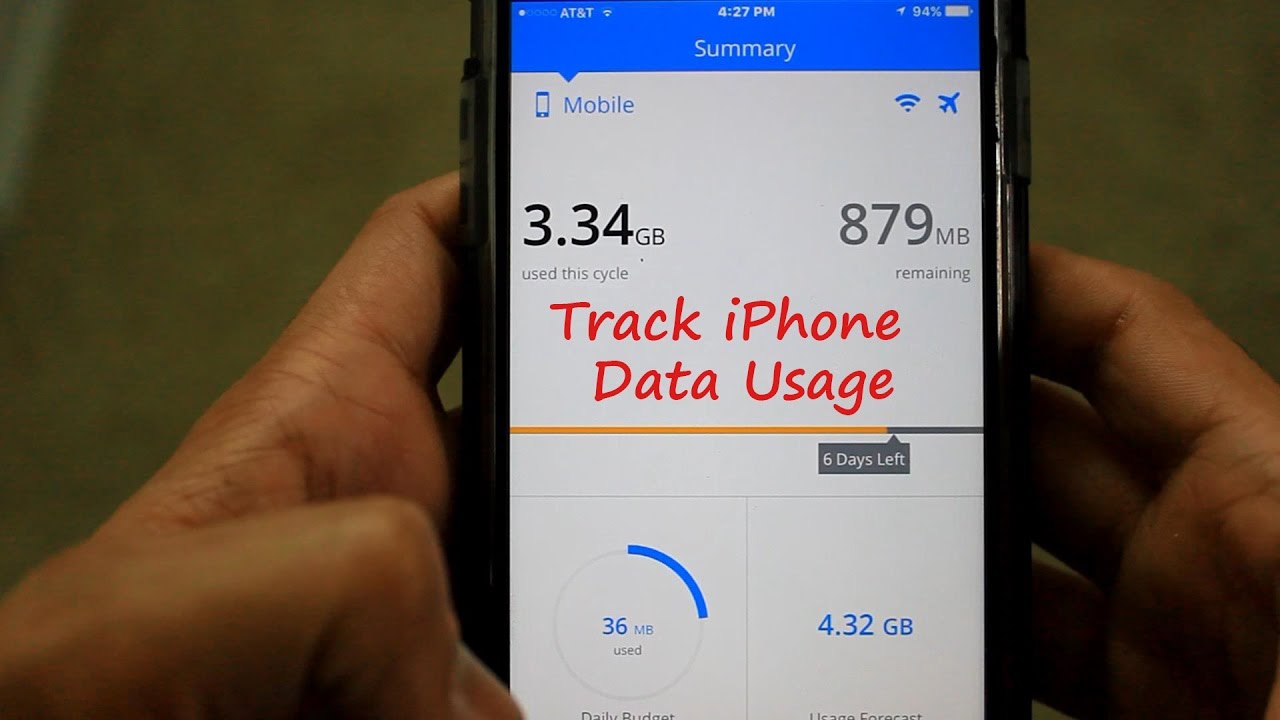iPhone Data Usage Monitoring Your Guide
iPhone data usage monitoring is crucial for understanding and managing your mobile data consumption. Whether you’re a casual user or a heavy data streamer, knowing how much data you’re using and where it’s going can save you money and frustration. This guide explores everything from built-in iPhone features to third-party apps, helping you track, analyze, and optimize your data usage patterns.
We’ll cover everything from setting data limits to troubleshooting common issues, plus delve into business use cases and privacy considerations.
This comprehensive guide dives deep into the world of iPhone data usage monitoring. We’ll walk you through the intricacies of tracking various data types, from cellular and Wi-Fi to app-specific usage. Understanding your data usage patterns is key to making informed decisions about your mobile plan and avoiding unexpected charges.
Introduction to iPhone Data Usage Monitoring
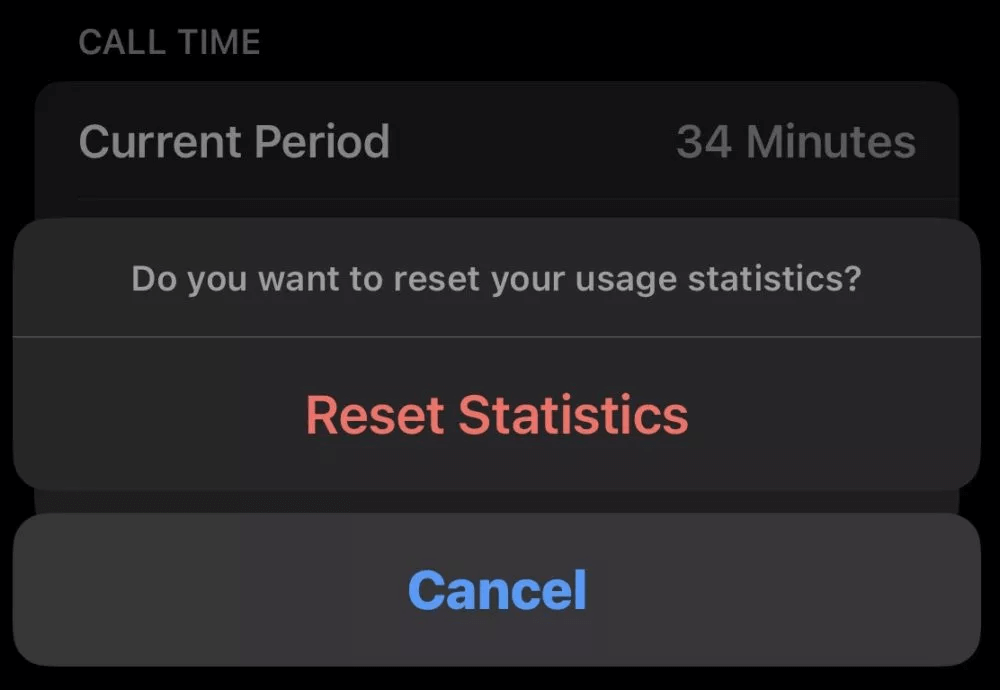
Keeping tabs on your iPhone’s data usage is crucial in today’s digital world. With constant connectivity and the proliferation of data-hungry apps, understanding how much data you’re consuming is essential for managing your cellular plan costs and preventing unexpected overages. This knowledge also helps identify potential issues with your network or apps that might be impacting your device’s performance.Monitoring iPhone data usage allows you to make informed decisions about your app usage and network connectivity, enabling you to optimize your mobile experience and avoid unnecessary costs.
It also provides valuable insights into how you use your device and helps you identify patterns in your data consumption.
Understanding Data Usage Types
Different types of data are consumed on your iPhone, each with its own measurement units. Understanding these distinctions helps you pinpoint areas where you might be consuming excessive data. The most common types of data tracked include cellular data, Wi-Fi data, and data used by individual apps.
Cellular Data Usage
Cellular data is the data used when your iPhone connects to a cellular network, typically for internet access when Wi-Fi is unavailable. This data usage is often the most significant concern for users on data-limited plans, as exceeding the plan’s allowance can lead to high overage charges. Monitoring cellular data usage allows you to identify potential data leaks and manage your data budget accordingly.
Wi-Fi Data Usage
Wi-Fi data is the data used when your iPhone connects to a Wi-Fi network. Although often less costly than cellular data, excessive Wi-Fi usage can still lead to data overages if you are on a limited plan. Monitoring Wi-Fi usage allows you to pinpoint data-intensive activities occurring on your Wi-Fi network, such as streaming or downloading large files.
App Data Usage
Individual apps also consume data. Some apps, such as social media platforms or video streaming services, require significant data for their functionality. Tracking app data usage helps you understand which apps are consuming the most data, allowing you to adjust usage patterns or consider alternative, less data-intensive options.
Data Usage Measurement Units
Understanding the units of measurement associated with different data types is crucial for effective monitoring. This allows you to accurately gauge the amount of data consumed and compare usage across different activities.
| Data Type | Units |
|---|---|
| Cellular Data | Megabytes (MB), Gigabytes (GB), Kilobyabytes (KB) |
| Wi-Fi Data | Megabytes (MB), Gigabytes (GB), Kilobyabytes (KB) |
| App Data | Megabytes (MB), Gigabytes (GB), Kilobyabytes (KB) |
Methods for Monitoring iPhone Data Usage
Staying on top of your iPhone’s data consumption is crucial for avoiding unexpected charges and maintaining a healthy data plan. Understanding how to track your data usage empowers you to make informed decisions about your online activities and potentially save money. This detailed exploration will delve into both built-in features and third-party applications for effectively monitoring your iPhone’s data usage.The methods available for monitoring iPhone data usage range from the simple built-in tools to comprehensive third-party apps.
Choosing the right method depends on your specific needs and preferences. Some users might find the basic built-in tools sufficient, while others may require the more advanced features offered by third-party applications.
Built-in iPhone Data Usage Monitoring
Apple’s iOS operating system provides a built-in mechanism for monitoring data usage. This feature allows you to track your cellular and Wi-Fi data consumption. The system offers a straightforward way to understand your data usage patterns.
Keeping an eye on iPhone data usage is crucial for staying on top of your monthly bills. It’s always a good idea to monitor your data usage, especially when you’re juggling various apps. Speaking of important news, did you hear about the Acalanes principal announcing Floyd Burnsed’s resignation as football coach and the hiring of a new coach?
This news reminds me to double-check my data usage again. I’m always trying to find the best ways to avoid going over my limit.
- Cellular Data Usage: The Settings app provides a detailed breakdown of your cellular data usage. You can see how much data you’ve used in a specific time period, such as the current month or the past year. This breakdown allows you to pinpoint data-intensive apps or activities.
- Wi-Fi Data Usage: Similar to cellular data, the Settings app offers a summary of your Wi-Fi data usage. This is helpful for understanding data consumption across different Wi-Fi networks and can be particularly useful for identifying excessive usage on specific Wi-Fi connections.
- Data Usage Summary: The summary view provides an overall picture of your data usage, enabling you to see your current usage against your monthly allowance. It helps in staying within your data plan limits.
Third-Party Data Usage Tracking Applications
Numerous third-party applications offer advanced data usage monitoring features. These apps often provide more detailed insights, customizability, and features beyond what’s built into iOS.
- Detailed Reporting: Many third-party apps offer a granular level of detail, providing breakdowns of data usage by app, website, or even specific actions within an app. This level of precision is not always accessible in the standard iOS tools.
- Personalized Alerts: These apps can set alerts to notify you when you approach or exceed your data limit, enabling proactive management of your data plan.
- Customization Options: Customization options in third-party apps often allow users to tailor the monitoring to their individual needs and preferences. This could include filtering data by specific apps or network types.
Comparison of Monitoring Methods
Comparing built-in and third-party methods reveals key differences. The built-in method is straightforward, readily available, and integrated with the operating system. However, it lacks the granular detail and customization offered by dedicated apps. Third-party apps, on the other hand, offer extensive data visualization, detailed breakdowns, and often include alerts and personalized settings.
| Feature | Built-in | Third-Party App (Example) |
|---|---|---|
| Data Breakdown | Basic, by category | Detailed, by app, website, or activity |
| Customization | Limited | High |
| Alerts | Basic | Customizable alerts |
| Pricing | Free | Free or Paid |
| User Reviews | Generally positive for ease of use | Varied, dependent on the app |
Understanding Data Usage Patterns
Knowing your iPhone’s data usage is crucial for staying within your data plan and avoiding unexpected charges. Understanding the typical patterns of data consumption can help you identify areas where you can optimize your usage and make informed decisions about your data plan. This includes recognizing which apps and activities tend to consume the most data, and how various factors influence your overall data consumption.Data usage patterns vary significantly depending on individual user habits and preferences.
A heavy social media user, for example, will likely have vastly different data consumption compared to a frequent video streamer. Understanding these nuances helps you tailor your data management strategies to your specific needs.
Typical Data Usage for Different Activities
Different iPhone activities consume varying amounts of data. Streaming videos, downloading apps, and using social media are prime examples. Understanding these patterns allows you to proactively manage your data consumption.
- Streaming Videos: High-definition videos require substantial data. The resolution and length of the video directly impact the amount of data consumed. For example, a 60-minute, 1080p video can use significantly more data than a 15-minute, 480p video. Furthermore, live streaming video typically consumes data at a faster rate than pre-recorded video playback.
- Downloading Apps: App sizes can vary widely. Larger apps, especially those with high-quality graphics and extensive features, will require more data for download. Consider that the size of the app is just one factor, as some apps may also require additional data for updates or in-app content.
- Using Social Media: Social media usage often involves data transfer for photos, videos, and messages. Frequent posting of high-resolution images and videos, or sharing large files, will contribute to higher data usage. The use of video chat and other interactive features also consume data.
Factors Influencing Data Consumption
Several factors can impact your iPhone’s data usage. Network conditions, app settings, and location services all play a role. Understanding these factors is essential for effective data management.
- Network Conditions: Wi-Fi and cellular data networks differ in their data transmission speeds. Using data on a congested cellular network can lead to slower speeds and higher data consumption. On the other hand, a strong Wi-Fi connection usually results in more efficient data transfer.
- App Settings: Many apps allow you to adjust data usage settings. For example, you can choose lower video quality settings, disable background app refresh, or limit the use of location services to reduce data consumption. This is a powerful tool for tailoring data usage to specific app needs.
- Location Services: Using location services can increase data usage, especially for applications that frequently update your location. Consider whether or not certain apps truly need access to your location at all times. Using location services sparingly is key to optimizing data usage.
Analyzing Data Usage Trends
Regularly reviewing your data usage trends can provide valuable insights into your data consumption habits. Tracking your data usage over time allows you to identify patterns and optimize your usage accordingly. Utilizing built-in iPhone tools or third-party apps for data monitoring can be invaluable for this purpose.
Keeping tabs on your iPhone’s data usage is crucial, especially with those hefty video downloads. While I’m diligently monitoring my data, I’ve been intrigued by the news that a lead draft analyst has eyes on Mason Graham to the 49ers, a potential NFL star. This exciting prospect, however, doesn’t change my commitment to ensuring my data usage stays within healthy limits, and my iPhone doesn’t drain my budget.
It’s all about balance, right?
- Identify Patterns: Look for recurring data usage spikes. These spikes may correspond to specific activities or periods. For instance, a spike in data usage might correlate with a weekend of heavy video streaming.
- Identify Trends: Examine data usage over several weeks or months. This helps reveal overall usage patterns and potential areas for improvement. This long-term analysis is crucial to avoid unexpected data charges.
Typical Daily Data Usage (Example)
The following table illustrates typical daily data usage for different user profiles. Note that these are estimations and actual usage may vary based on individual activity levels.
Keeping tabs on your iPhone’s data usage is crucial, especially with today’s hefty data plans. But what about your financial investments? Financial advisors are urging caution when considering pulling out of the stock market, as recent market trends suggest holding might be the better strategy, as highlighted in this article think twice before bailing out of the stock market financial advisers say.
Understanding market fluctuations is just as important as monitoring your iPhone’s data usage for a balanced approach to your overall well-being.
| User Profile | Estimated Daily Data Usage (MB) |
|---|---|
| Heavy Social Media User | 200-500 |
| Frequent Video Streamer | 500-1500 |
| Casual User | 50-200 |
Setting Data Limits and Usage Alerts
Knowing your iPhone’s data usage is crucial for managing costs and avoiding unexpected overages. Setting data limits and alerts allows you to proactively monitor your consumption and prevent potential issues. This section details how to effectively manage your data plan.Understanding your data usage patterns, as discussed previously, provides a foundation for setting appropriate limits. By knowing your typical data usage, you can establish realistic and personalized limits that suit your needs.
This proactive approach helps you avoid surprises and stay within budget.
Setting Data Limits
Setting data limits on your iPhone ensures you don’t exceed your allocated data allowance. This is a vital step in managing your mobile plan effectively. To configure data limits, navigate to the Settings app on your iPhone. From there, select “Cellular.” Within the Cellular settings, you’ll find options to adjust your data limit.
Configuring Alerts for Approaching Data Limits
Activating alerts for approaching data limits is a proactive measure to avoid exceeding your data allowance. These alerts notify you when your usage is nearing the set limit, giving you ample time to adjust your consumption or potentially switch to Wi-Fi for specific activities.
Different Types of Data Usage Alerts
Your iPhone offers various alert options for approaching data limits. These options provide flexibility in how you’re notified. Common types include email alerts, which are useful for those who prefer a digital record of usage. In addition, you can receive push notifications directly on your device, which is an excellent option for real-time awareness.
Alert Settings and Functionalities, Iphone data usage monitoring
This table Artikels various alert settings and their functionalities, providing a comprehensive overview of available options:
| Alert Setting | Functionality |
|---|---|
| Email Alerts | Receive an email notification when your data usage approaches your set limit. |
| Push Notifications | Receive an immediate notification on your device when your data usage reaches a predefined threshold. |
| Sound Notifications | Generate a sound alert on your iPhone when your data usage approaches the set limit. |
| Customizable Thresholds | Set specific data usage limits and receive alerts based on those limits. This allows you to tailor the alerts to your specific needs and usage patterns. |
| Notification Frequency | Configure the frequency of alerts, such as receiving a notification every hour or daily summary. This helps you stay informed without being overwhelmed by constant alerts. |
Optimizing Data Usage
Mastering your iPhone’s data usage isn’t just about knowing how much you’re consuming; it’s about proactively controlling it. Understanding how different apps and activities impact your data plan is crucial for avoiding unexpected charges and ensuring a smooth mobile experience. This involves optimizing your usage patterns and strategically managing app permissions.By taking proactive steps to optimize your data usage, you can save money, extend your data allowance, and prevent frustrating interruptions to your online activities.
This section explores strategies for reducing data consumption, focusing on specific apps and activities, and emphasizing the significance of managing app permissions.
Strategies for Reducing Data Consumption
Effective data optimization requires a multifaceted approach. Consider these strategies to minimize your iPhone’s data footprint. Understanding your usage patterns and identifying your heaviest data consumers is the first step. This involves analyzing your data usage history through the built-in iPhone tools.
- Background App Refresh: Turn off background app refresh for apps you rarely use or that consume significant data in the background. This feature allows apps to update content in the background. Disabling this feature for unnecessary apps significantly reduces data usage.
- Cellular Data Usage Limits: Utilize the cellular data usage limits feature to proactively set data caps. This can prevent overages and keep your data usage under control. This can be set for individual apps, or across the entire phone.
- Wi-Fi Prioritization: Enable Wi-Fi prioritization for data-intensive tasks like streaming or downloading. Using Wi-Fi whenever possible significantly reduces your cellular data consumption.
- Data-Saving Mode: Activating data-saving mode can drastically reduce data usage by compressing images and limiting background data. This is a simple yet effective way to conserve data on your iPhone. The data-saving mode is particularly helpful for users with limited data plans or those in areas with spotty Wi-Fi coverage.
Optimizing Specific App Usage
Certain apps contribute disproportionately to your data consumption. Here are some strategies for specific app types.
- Streaming Services: Adjust video quality settings in streaming services like Netflix or YouTube. Lowering resolution can dramatically decrease data usage without sacrificing the viewing experience significantly. For example, switching from 1080p to 720p can save a considerable amount of data.
- Social Media Apps: Limit background data refresh for social media apps. Reduce or disable automatic downloads for images and videos to avoid unnecessary data usage. Social media accounts are often the source of excessive data consumption, especially for users who are actively engaging in videos and images.
- Gaming Apps: Many online games require frequent downloads or updates. Download game updates and content only when connected to Wi-Fi to avoid cellular data charges. For example, updating a game that requires a significant download during a cellular data-only connection can result in unexpectedly high costs.
Managing App Permissions and Data Access
App permissions determine how apps can access your data. Understanding these permissions and granting only necessary access is vital.
- Review App Permissions: Regularly review the permissions granted to apps. Consider revoking unnecessary permissions to restrict data access. This ensures that only essential information is shared with the application.
- Data Access: Carefully examine how apps are requesting access to your data, especially when it involves sensitive information. This helps you understand what data the app is collecting and how it is using it.
Actionable Steps for Improved Data Usage
Following these steps will help you optimize your data usage.
- Identify your heaviest data consumers using the built-in data usage tools on your iPhone.
- Adjust background app refresh settings for apps you rarely use.
- Lower video quality settings for streaming services to reduce data consumption.
- Disable automatic downloads for images and videos in social media apps.
- Download game updates and content only over Wi-Fi.
- Review and adjust app permissions regularly.
Troubleshooting Data Usage Issues
Keeping tabs on your iPhone’s data usage is crucial, but sometimes things don’t go as planned. This section delves into common problems and provides actionable solutions to help you resolve data usage discrepancies. Understanding the underlying causes is key to effective troubleshooting.
Common Data Usage Monitoring Problems
Data usage monitoring tools, while generally reliable, can sometimes encounter issues. These issues can stem from various factors, including app behavior, network connectivity, or even software glitches. Identifying the specific problem is the first step toward a resolution.
Connectivity Problems Affecting Data Usage
Network connectivity plays a vital role in data usage. Issues with Wi-Fi or cellular networks can lead to inaccurate data usage readings or unexpected spikes. Understanding how these connectivity problems manifest and how to diagnose them is essential for effective troubleshooting.
Identifying Connectivity Problems: Slow or intermittent internet speeds, dropped connections, or a lack of signal are clear indicators of network instability. A network indicator (Wi-Fi or cellular) that is constantly flashing or fluctuating can also signal connectivity problems. Verify that your device has a stable connection before attributing data usage problems to app issues or other causes.
Troubleshooting Steps for Various Data Usage Problems
Troubleshooting data usage issues requires a systematic approach. This table Artikels common problems, their potential causes, and actionable solutions.
| Problem | Potential Causes | Solutions |
|---|---|---|
| Inaccurate data usage readings | Faulty data monitoring app, network instability, software glitches, or incorrect data usage settings. | Check for updates to the data usage monitoring app. Restart your device and check network connectivity. Verify data usage settings are configured correctly. |
| Unexpected data spikes | Background app activity, unknown app usage, or a data-intensive task running in the background. | Review recent app usage to identify data-heavy apps. Close unnecessary apps. Check for background app activity and disable any unnecessary background processes. |
| Slow data speeds | Network congestion, limited network bandwidth, or network outages. | Check for network congestion. Switch to a different network or try connecting to a different Wi-Fi network. Check for network outages in your area. Consider using a data saver mode. |
| Data usage exceeding expected limits | Unwanted data consumption by apps, unknown data-intensive apps running in the background, or faulty data monitoring app. | Review recent app usage to identify data-heavy apps. Close unnecessary apps. Check for background app activity and disable any unnecessary background processes. Check your data usage settings and ensure they are up to date. |
| Monitoring app not working | App bugs, outdated app, conflicts with other apps or system settings, or insufficient storage space. | Update the data usage monitoring app to the latest version. Check for app conflicts by temporarily disabling other apps. Ensure sufficient storage space on your device. |
Data Usage Monitoring for Business Use Cases
Data usage monitoring isn’t just for personal devices; it plays a crucial role in optimizing business operations. Understanding employee data consumption patterns can reveal valuable insights into productivity, identify potential issues, and even improve overall network performance. This approach goes beyond simply tracking usage; it’s about leveraging that data to make informed decisions and enhance efficiency.Effective data usage monitoring in a business context requires a strategic approach that considers the specific needs and potential impacts on employees.
A well-designed system can lead to improved productivity and a more efficient workflow, while addressing the potential concerns of employee privacy and legal compliance.
Business Benefits of Data Usage Monitoring
Implementing data usage monitoring for employees can provide numerous benefits. It allows for proactive identification of potential network issues, enabling swift resolution before they impact productivity. Monitoring usage patterns can also pinpoint employees who might be experiencing technical difficulties or encountering security risks. Further, monitoring can help identify employees who are excessively using data, potentially for personal use during work hours, and enable targeted interventions to encourage responsible data management.
Legal and Privacy Implications
Monitoring employee data usage necessitates careful consideration of legal and privacy implications. Businesses must comply with data privacy regulations like GDPR or CCPA, which often mandate explicit consent for data collection and usage. Implementing transparent policies regarding data monitoring is essential to ensure compliance and build trust with employees. These policies should clearly Artikel the reasons for monitoring, the data collected, and how it will be used.
Transparency and employee education are critical to address any concerns and maintain a positive work environment.
Examples of Improved Productivity
Data usage monitoring can contribute significantly to improved productivity in various ways. For example, identifying employees who consistently exceed their data allowance can signal potential network issues or unusual data usage patterns. This allows IT support to address problems proactively, ensuring minimal disruption to the workflow. Further, monitoring can highlight employees who are excessively using data for personal use during work hours, prompting managers to implement strategies for promoting responsible data management, potentially through training or incentives.
By understanding data usage patterns, businesses can tailor their network infrastructure and employee training programs for optimal performance. For instance, a company might observe that a specific department consumes significantly more data during peak hours, which could indicate a need for improved network bandwidth or more efficient software.
Summary: Iphone Data Usage Monitoring
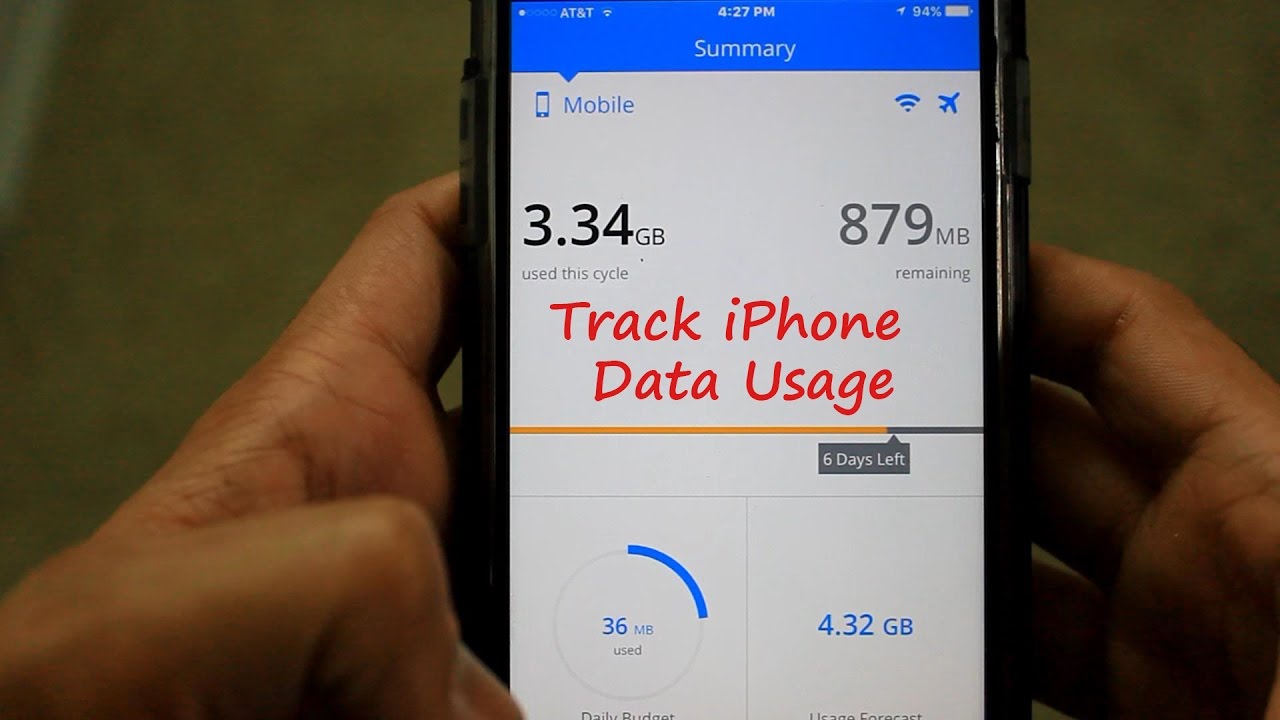
In conclusion, effectively monitoring your iPhone data usage empowers you to make conscious choices about your mobile habits. From leveraging built-in tools to exploring third-party applications, understanding your data usage patterns is vital. Setting limits, optimizing your data consumption, and troubleshooting any issues are all critical steps in responsible mobile data management. Whether for personal or business use, this guide provides the essential knowledge to maximize your data experience.